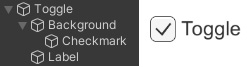Overview of this book
Mastering UI Development with Unity covers the creation of captivating, functional UIs for player interaction and engagement. Learn design considerations, animation, particle effects, and UI optimization for various genres and platforms. Implement UIs using Unity's UI systems and input systems, creating visually engaging elements like HUDs, menus, and progress bars. Discover how to develop and implement UIs across multiple platforms and resolutions with practical examples. By the end, you'll confidently develop game UIs with technical and aesthetic considerations using Unity's versatile UI elements.



 Free Chapter
Free Chapter