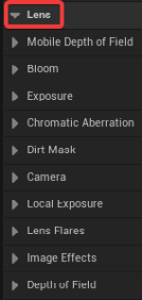Overview of this book
As Unreal Engine 5 continues to conquer all industries thanks to its real-time technology, UE skills are becoming more sought after than ever. This three-part book covers all the processes behind the creation of a stunning environment in UE 5.
Starting with the steps for installing the game engine and learning about its potential, you’ll quickly progress toward generating a variety of different upwards scaling outputs, each bigger than the previous one. After completing the first part and getting realistic shots of a single object, you’ll delve into the world of landscapes, procedural material and foliage, the Landmass plugin, and water tools by creating an environment using Megascan assets. At this point, you’ll know everything you need to create a fascinating and realistic environment. The final part of this book will teach you how to craft cinematic shots by working with cinematic tools, post processing, and framing tools, and by rendering a photorealistic shot in the last chapter.
By the end of this Unreal Engine book, you'll be able to create outstanding and realistic environments using the powerful tools provided by UE as well as have an understanding of the importance of filming and composition in world building.



 Free Chapter
Free Chapter