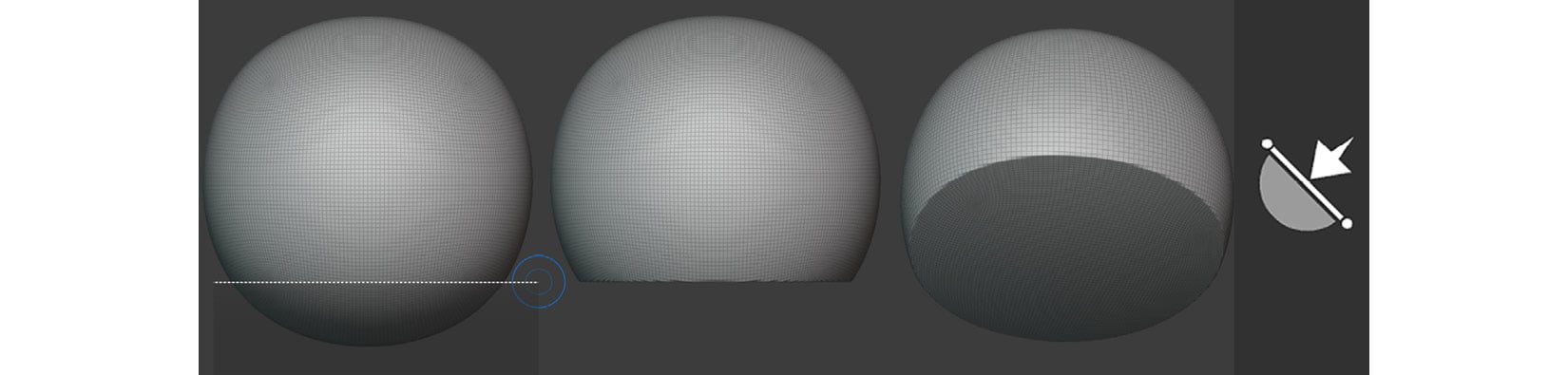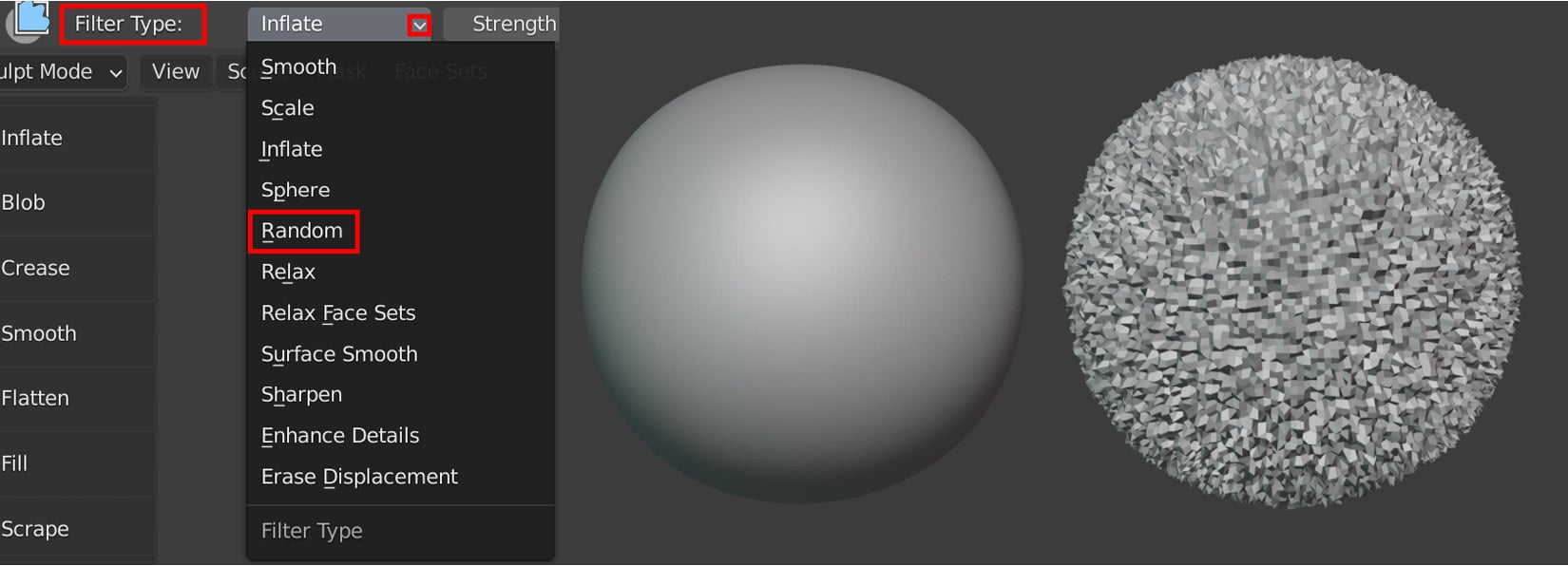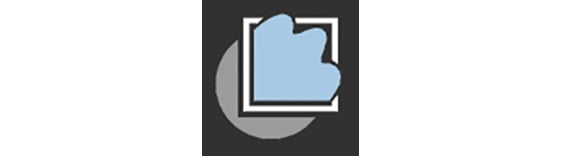There are two sculpting functions that we will use the most during our tutorial.
These aren't brushes; they act more like functions or modes. We'll start by looking at the Line Project tool.
Line Project tool
This tool is used to flatten an area of your mesh. To use it, you draw a guideline that tells the tool in which direction it should flatten a part of your mesh.
The shadowed side will be flattened toward the clear side, as shown in the following screenshot:
Figure 1.27 – (Left) (A) Drawing the guideline; (B) Observing the flattened mesh area; (C) Another view of the mesh; (Right) The Line Project icon
You now know how to flatten an area of a mesh if you need to. This function will come in very handy in Chapter 3, Let's Sculpt an Alien Plant!.
Next, let's look at another versatile sculpting tool – the Mesh Filter tool.
Mesh Filter tool
This tool applies an effect of your choice evenly across your entire mesh at the same time.
In the following screenshot, I used the Mesh Filter tool to apply a Noise effect to a mesh's surface. To copy what I have done on my mesh, select the mesh filter icon from the toolbar. In the drop-down menu that opens, select Random, as shown in the following screenshot:
Figure 1.28 – (Left) The mesh filter drop-down menu in the Header bar; (Right) (A) A subdivided sphere on the left; (B) The same sphere with a Noise effect applied
The following screenshot shows the Mesh Filter icon:
Figure 1.29 – The Mesh Filter icon
You have just learned how to use the Mesh Filter tool to quickly add an effect (of your choosing from the drop-down menu) to your mesh.
Congratulations! You've completed all the sections in this chapter. With this knowledge, you can start the next chapter.



 Free Chapter
Free Chapter