-
Book Overview & Buying

-
Table Of Contents
-
Feedback & Rating

Edit without Tears with Final Cut Pro
By :

 Sign In
Start Free Trial
Sign In
Start Free Trial

It is important to be clear about the difference between the timeline and a project that exists within the timeline. Think of the timeline as a container for projects.
When you create a new project, an empty view appears in the timeline. Multiple projects can be active in the timeline, but only one is visible at a time. You can switch project views by selecting the left and right arrows at the top of the timeline in the middle of the screen. This is similar to the familiar back and forward buttons in an internet browser. The name of the current project on view is between the two arrows.
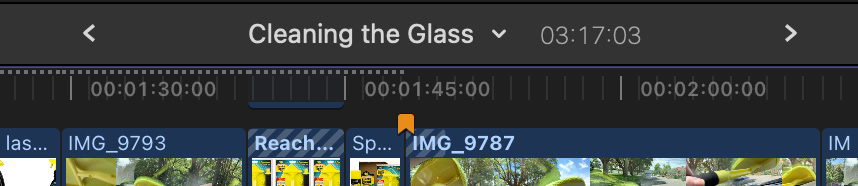
Figure 4.17 – The project on view is between the two arrows
The timeline view can be adjusted to suit your view with the Filmstrip tab above the effects browser and to the right of the timeline. The top slider adjusts the duration view of the timeline – in effect, allowing you to zoom in to see more detail or zoom out for a wider view.
...
Change the font size
Change margin width
Change background colour