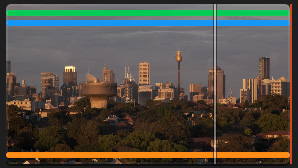-
Book Overview & Buying

-
Table Of Contents
-
Feedback & Rating

Edit without Tears with Final Cut Pro
By :

Edit without Tears with Final Cut Pro
By:
Overview of this book
Edit Without Tears with Final Cut Pro is your essential guide to overcoming challenges in video editing using Final Cut Pro, simplifying complex procedures and workflows and providing a structured approach for efficient and impressive video editing. This book will change how you approach editing, guiding you to create professional-grade videos with ease and confidence.
Throughout the book, you'll enhance your efficiency and speed, while also learning unique workflows for common tasks. The comprehensive coverage spans planning video narratives, crafting preliminary edits and refining them, improving audio quality, setting up and editing multicam sequences, leveraging the inspector's controls, and working with both built-in and third-party plugins. You’ll then advance to animating objects using keyframes, utilizing color scopes for advanced color correction, and troubleshooting common issues confidently.
By the end of this Final Cut Pro book, you’ll have developed an efficient editing style, unlocking the full power of this video editing software for your creative endeavors.
Table of Contents (27 chapters)
Preface
Chapter 1: It’s All about the Media
Chapter 2: Organizing Media
Chapter 3: Planning the Video Story
Chapter 4: Pre-Editing a Rough Cut
Part 2:Editing
Chapter 5: Refining the Rough Cut
Chapter 6: Fixing and Enhancing the Audio
Chapter 7: Titles, Effects, and Generators
Chapter 8: Setting Up and Editing Multicam
Chapter 9: Project Workflows – Pace and Structure
Part 3:Using the Inspector
Chapter 10: The Inspector Controls
Chapter 11: Using Built-In Plug-Ins
Chapter 12: Using Third-Party Plug-Ins
Chapter 13: Using Keyframes to Animate Objects in Final Cut Pro
Chapter 14: Understanding the Principles of Color
Chapter 15: Using Color Scopes for Advanced Color Correction
Part 4: Outside Final Cut Pro
Chapter 16: Your Job Role – Collaboration
Chapter 17: Supporting Software Applications for Final Cut Pro
Chapter 18: Troubleshooting Final Cut Pro
Chapter 19: Backing Up and Archiving Libraries
Index
Customer Reviews