-
Book Overview & Buying

-
Table Of Contents
-
Feedback & Rating

Edit without Tears with Final Cut Pro
By :

 Sign In
Start Free Trial
Sign In
Start Free Trial

Up until now, we have been looking at the media in the browser under the listing of All Clips. You saw that you could change that filter to Favorites. The other filter options are Hide Rejected, No Ratings or Keywords, Rejected, and Unused:
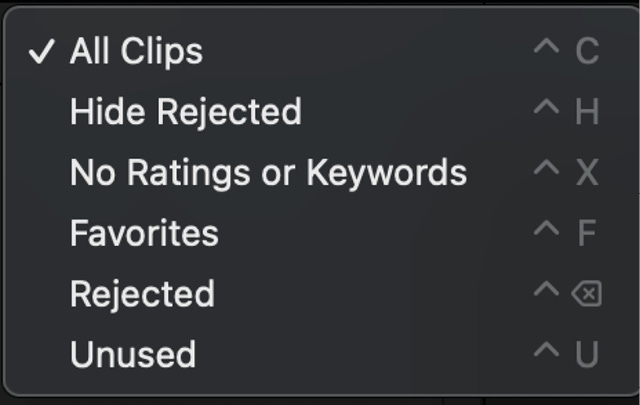
Figure 2.37 – The filter options
The filter headings don’t explain a lot about what they do at first glance. Let’s decipher what they do by looking at them in order. Hide Rejected refers to clips that have been hidden by using the Delete key – yes, the Delete key! Let me explain.
You would think that if you deleted a clip in the browser, it would go in the trash. To be clear, deleting from the browser does not trash media. It stores the clip in a hidden category called Rejected. It’s so well hidden that you can’t even access it. Well, that’s not quite true – I’ll show you how to use a filter to view hidden files, as there is no Smart...
Change the font size
Change margin width
Change background colour