-
Book Overview & Buying

-
Table Of Contents
-
Feedback & Rating

Edit without Tears with Final Cut Pro
By :

 Sign In
Start Free Trial
Sign In
Start Free Trial

The process of archiving is the simplest of all the operations. Just copy the library to a disk or tape device that you intend to use as the vault for archived libraries. Remember that when you copy from one device to another, the original remains on the first disk so you have two copies. Once the copy is completed, it is wise to check that the copied file is the same size as the original before deleting the original from the first disk. This check is easily done using the Finder Get info command. Select both libraries in the Finder, right-click, and select Get info. There can be a small difference in size depending on the type of device that the libraries are stored on – as long as they are almost the same, it’s OK.
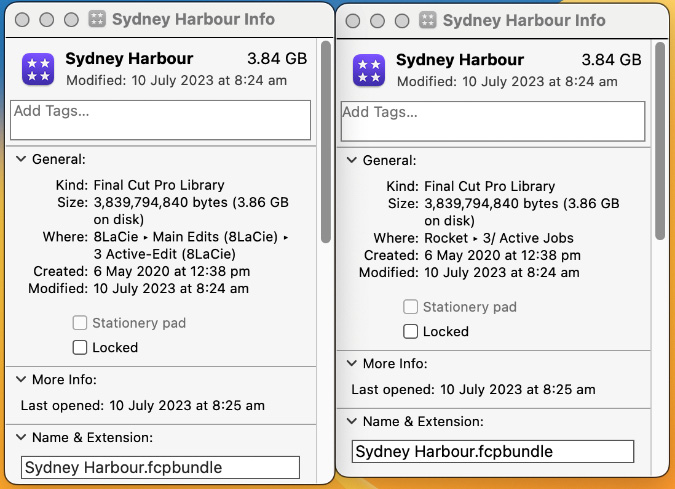
Figure 19.26 – Check the original and copy are the same size
Copying the library to an archive device is not the end of the story; you need to be able to quickly locate the library when you want...
Change the font size
Change margin width
Change background colour