-
Book Overview & Buying

-
Table Of Contents
-
Feedback & Rating

Edit without Tears with Final Cut Pro
By :

 Sign In
Start Free Trial
Sign In
Start Free Trial

The Video Animation window allows you to control the built-in plug-ins that have been added to the timeline clip. This is an alternative to making adjustments in the inspector. The feature is best used to quickly change the opacity directly in the timeline rather than moving to the inspector. Video Animation can be activated from the Clip menu, but as it is generally used as an opacity quick fix, the shortcut is worth remembering: Control + V. To activate any of the options, click the arrow in the square on the right. Figure 13.23 shows Opacity exposed, with keyframes added:
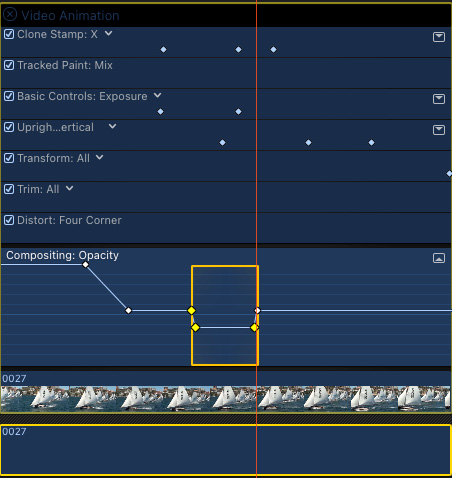
Figure 13.23 – The Video Animation window
Keyframes are added in the same way as audio keyframes – by either pressing Option and clicking or holding down the R key to create a range.
When a dropdown collapses, any keyframes that have been added will show up as dots on the collapsed lines, as shown in Figure 13.23.
As you have seen, even...
Change the font size
Change margin width
Change background colour