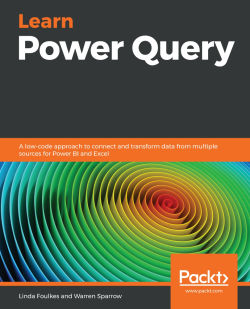Understanding the Power BI refresh types
It is extremely important to make sure that the data in Power BI is the most recent and accurate dataset in your Power BI report visualizations. We want to present relevant and engaging data to an audience through report dashboards. In this topic, we will discuss the refresh types, which will help you understand where Power BI might spend its time during a refresh operation.
Power BI online has a New look icon, which, when activated, will change the layout and position of items on the Power BI interface. Depending on the view selected in your online Power BI interface, you may find that the placement of the icons we referenced may be in a slightly different location than explained here. The New look icon is located on the Power BI online title bar toward the right-hand side:
Figure 7.11 – The New look icon in Power BI online
In a Power BI dataset, we have different flows of data from which reports and tiled...