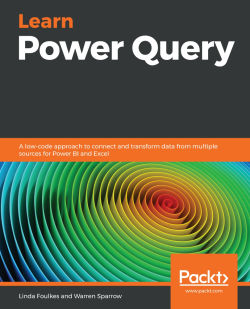Data profiling tips
We will learn about the function of the data profiling icons in the View tab in Power Query through Excel and Power BI. We will look at how to display data using monospace fonts, as well as how to add Column Quality, Distribution, and the Profile feature in Power BI and understand what they do. The full set of data profiling options are currently only available through the Power BI desktop. So, why would we use these features? Simply put, we do so to make working in Power Query more visual with a few quick access tools to replace or edit data.
We will be using the SSGProfiling.xlsx workbook for all of the following data profiling examples.
Although data profiling is available in Power Query through Excel, it is not as comprehensive as accessing it through Power BI. We will, therefore, explain all of these options using the Power BI application. For reference, we have included the following screenshot of the View tab of Power Query through Power BI and Excel...