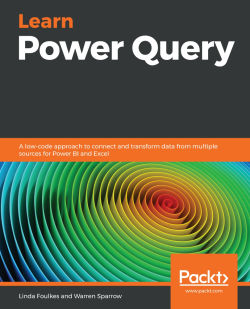Creating a parameter table for queries
When we design a query for something specific, for example, a monthly sales query, we would generally create it for that month. The following month, we would want to use the same query but have a different source document. Naturally, we would not want to redo the entire query but just change the query for that specific month. So, in this way, we can make the necessary additions to the query to make our lives easier and create a parameter to the query.
I am using the same Excel files from Chapter 4, Connecting to Various Data Sources using Get & Transform. The following is a CSV file that I have opened and I have connected it to a query:
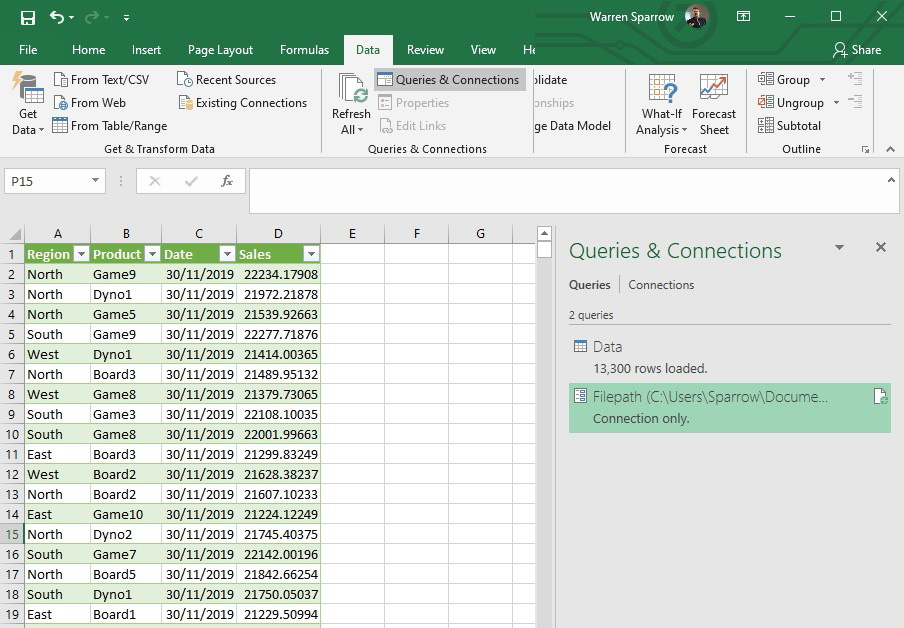
Figure 6.9 – Imported CSV file in the query
When you edit the query, you will see that it is a simple one with mostly the default steps. The only thing I have added is that I have changed the Sales column to the currency type.