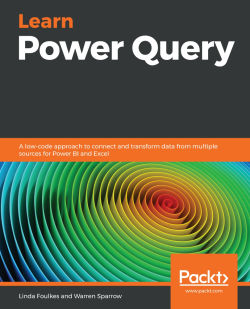Working with extraction tools
At some point, you may have a very large table and need to create a number of separate Power Query tables out of the data source. The extract tool is perfect for this purpose. I need to mention here that there are many methods to achieve this, such as creating a duplicate query, and then deleting the columns you no longer require. We will also use the extract tool to extract the age of a student from a date in the query.
Extracting an age from a date
In this section, you will use Power Query to extract the age of employees from a date column, transform the time format into total year format, and round down the age column.
The first example we will look at is to extract the age of students from an enrolment list:
- Import the student data table from
SSGSchoolAdmin.accdbinto Power Query. - Since the DOB column was converted into the Date/Time format type on import, format the DOB column to the Date data type.
- Select the DOB column....