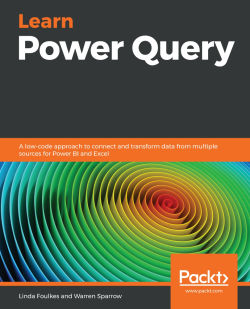Discovering the Load To… options
In this section, we will explore the options in the Load To… dialog box and learn about the different ways that data can be imported from Power Query back to an Excel workbook.
Let's first take a look at the default custom load settings in Excel.
Changing the default custom load settings
Standard load options are set in the Excel application. We can visit the Data tab in Excel 2019 to explore and change these default settings. The default settings are listed as follows, but can be changed by visiting the default options:
- Single queries are loaded to a new workbook.
- If you are loading multiple queries, they will load to the data model automatically.
Let's investigate where we can change these default load settings:
- In Excel 2019, click on the Data tab.
- If you are already in Power Query, select the File tab to access Options and settings, then select Query Options):
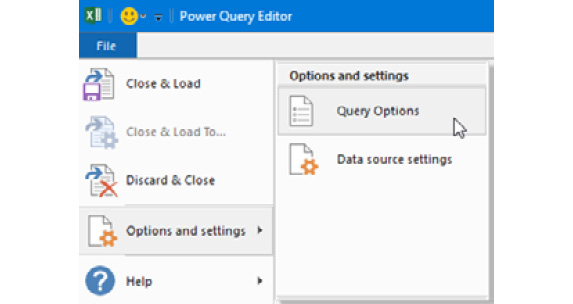
Figure 3.45 – The...