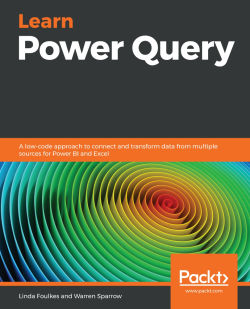Writing an IF function in Power Query
Although writing an IF function might appear very different from the way that you normally write a formula in Excel, once you master it, it does get pretty easy. You might even find it easier than writing the formula in Excel.
Refer to the following screenshot of the spreadsheet:
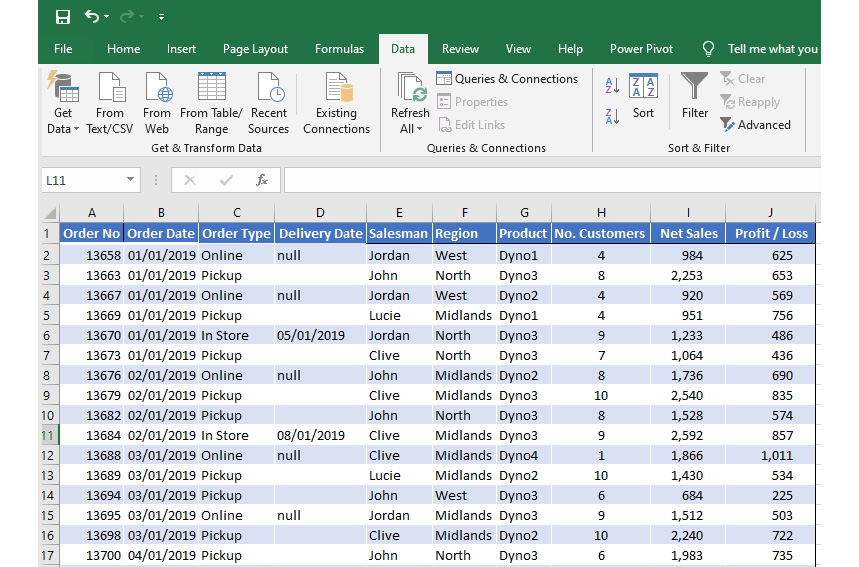
Figure 6.1 – Basic spreadsheet before editing
In this example, we are going to pretend that we have a spreadsheet and we would like to work out whether the placed order has been delivered. When looking at the spreadsheet, we currently do not have a place for this column and although we could add it in Excel straight away, I am going to do this in Power Query. One of the reasons for doing this is that this sheet might be a template from the company and we would have to add the column every time we wanted to do the query. By adding it in Power Query, it will automatically do this to any additional query with the same template.
We...