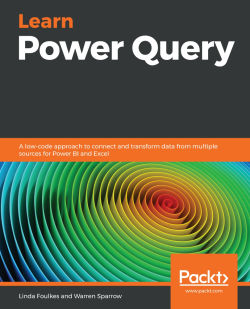Understanding the storage modes and dataset types
Different refresh requirements are available for the storage modes and dataset types within Power BI. To view any sorts of changes that have occurred, you can reimport the data into Power BI, or there is the option to query the data directly at the source.
When using the Power BI Desktop version, you may want to set the storage mode so that you can manage how Power BI Desktop caches your table data in memory for any reporting outputs you create. Let's investigate a few options that would make setting the storage mode an advantage:
- Look at reducing the refresh times so that you only cache the data that is essential to meet the requirements of your business.
- The report query performance in Power BI is definitely enhanced by ensuring that data is cached into memory properly. This is especially crucial when users view and access reports when DAX queries are submitted to datasets.
- When working with a large dataset...