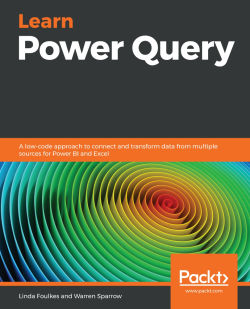Appending multiple files
There are two different ways in which we can join tables in Power Query or Power BI, namely, merge or append. In computer science, append means to add to an existing file and not overwrite anything that came before.
This goes beyond here, as even in our merge queries that we have done before this, we have had a primary or relationship key that has allowed us to create new columns or fields. When we append something, it comes underneath everything else that has gone before.
In Power Query or Power BI, when we append files, we will end up with a query that is made up of two or more queries. As an example, we have the following two different tables in different workbooks. We are going to append these files so that they are underneath each other:
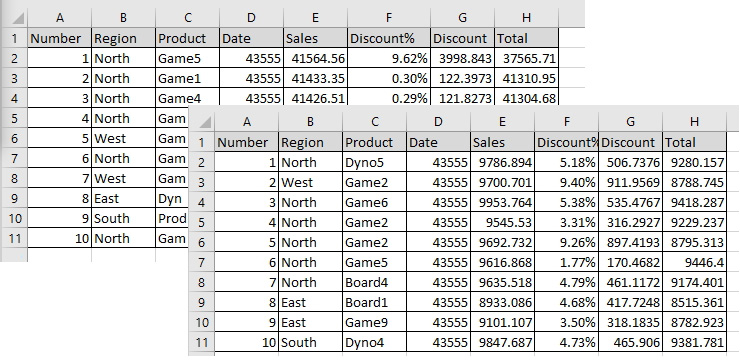
Figure 6.32 – Two different tables to be appended
We are also going to go a step further in this example, as we would like to load the two Excel files, but we will also load...