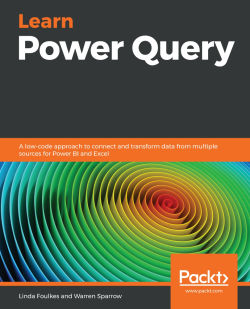Understanding custom connections
There are various ways in which we can connect data to Power BI and Power Query. Some of the most common ones can be found in the Get Data menu on the Home ribbon, but we can load other data that is not as obvious. We are going to load data from the web again, but this time, we will load a CSV file so that you can see that we will have to clean the data before we can use it. Click on the Data tab and select the From Web option, the same way in which we did this earlier. Paste in the following URL, https://github.com/PacktPublishing/Learn-Power-Query/Chapter4-Data/master/SalesData10.csv, and then click OK:
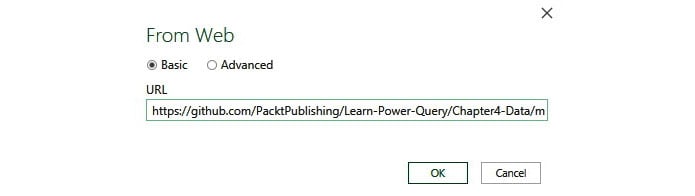
Figure 4.28 – From Web URL
When the data has loaded, Excel is clever enough to know that this is a Comma Delimiter file. If you are connecting to a different type of file, or the Delimiter type is not a comma, you can change this by selecting the appropriate type from the Delimiter drop-down box, as shown here:
...