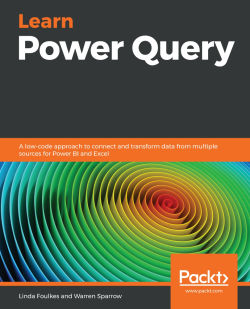Summary
We started this chapter by following some steps. The first step was to retrieve data before we edited it created the applied steps. We then imported a table so that we could build relationships between the tables. We created calculated columns and measures before creating our interactive dashboard. After publishing the content, we then shared our dashboards and datasets in a variety of different ways. Although this might look like it is very complicated, the reality is that if you follow these steps, it is a little time-consuming but a relatively simple process.
In this chapter, we connected data, and although we connected data from a folder, we could have used the same process to connect data from the web, a portal, or a SQL server as well. We used transform tools to make sure that only specific file formats were included, as well as making sure that extensions would always be in lowercase as Power BI is case sensitive. We created a relationship between different tables...