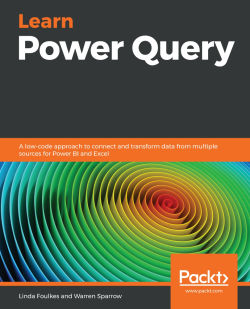Summary
In this chapter, you mastered changing a file path to a different folder location on your computer, and you should now be able to create an M function manually by editing code using the Advanced Editor window to create a parameter function.
You should be able to test a parameter query and create a new column to invoke a custom function. We covered Power Query date and time functions using the List.DateTimes, Duration.TotalDays, and Time.LocalNow() M functions to create a date and time column, and now we should be able to tweak the data using all three of the functions to edit M code.
In the next chapter, we'll cover the differences between DAX and M. You will understand the differences between the two languages by going through some examples and learning to create calculated measures.