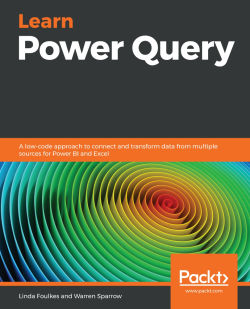Summary
In this chapter, we went through the theory relating to the different storage modes and dataset types available in Power BI. Overall, we saw how to automate reports using the modes in Power Query and why it is done.
We also learned how to view the storage mode and choose various settings to manage how Power BI caches table data. We investigated the three types under the Storage mode setting—namely, Import, DirectQuery, and Dual. We also looked at how Power BI stores its data and where to locate Microsoft SQL Server Analysis Services to understand how Power BI keeps its models in memory. In the last section, we learned about the various Power BI refresh types, including the Import, LiveConnect/DirectQuery, and OneDrive refresh modes. We also learned how to use the Scheduled refresh option to have control over when data is refreshed. Finally, we learned how to connect a report to OneDrive and refresh the connection by synchronizing the dataset, and then we introduced...