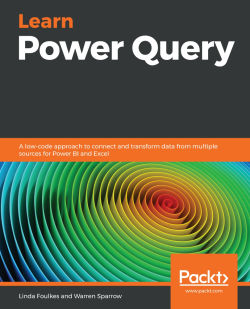The Power Query window and its elements
This section will introduce you to the Power Query window. You will become familiar with the elements in it, learning how to understand how its different parts function.
As mentioned in previous chapters, Power Query is launched via the Get & Transform group, located in the Data tab of the Excel ribbon. Once you have clicked on Get Data, select the Launch Power Query Editor option from the drop-down list. The Power Query editor will load as a separate window over the Excel 2019 interface:

Figure 3.1 – The Power Query window without any data loaded
Note
The various methods of accessing Power Query have already been described in previous chapters.
We will cover the following Power Query elements in the upcoming sections:
- The main ribbon and tabs
- The navigation pane (the Queries list)
- Data table preview
- The Query Settings pane
Along with these elements, we will cover the...