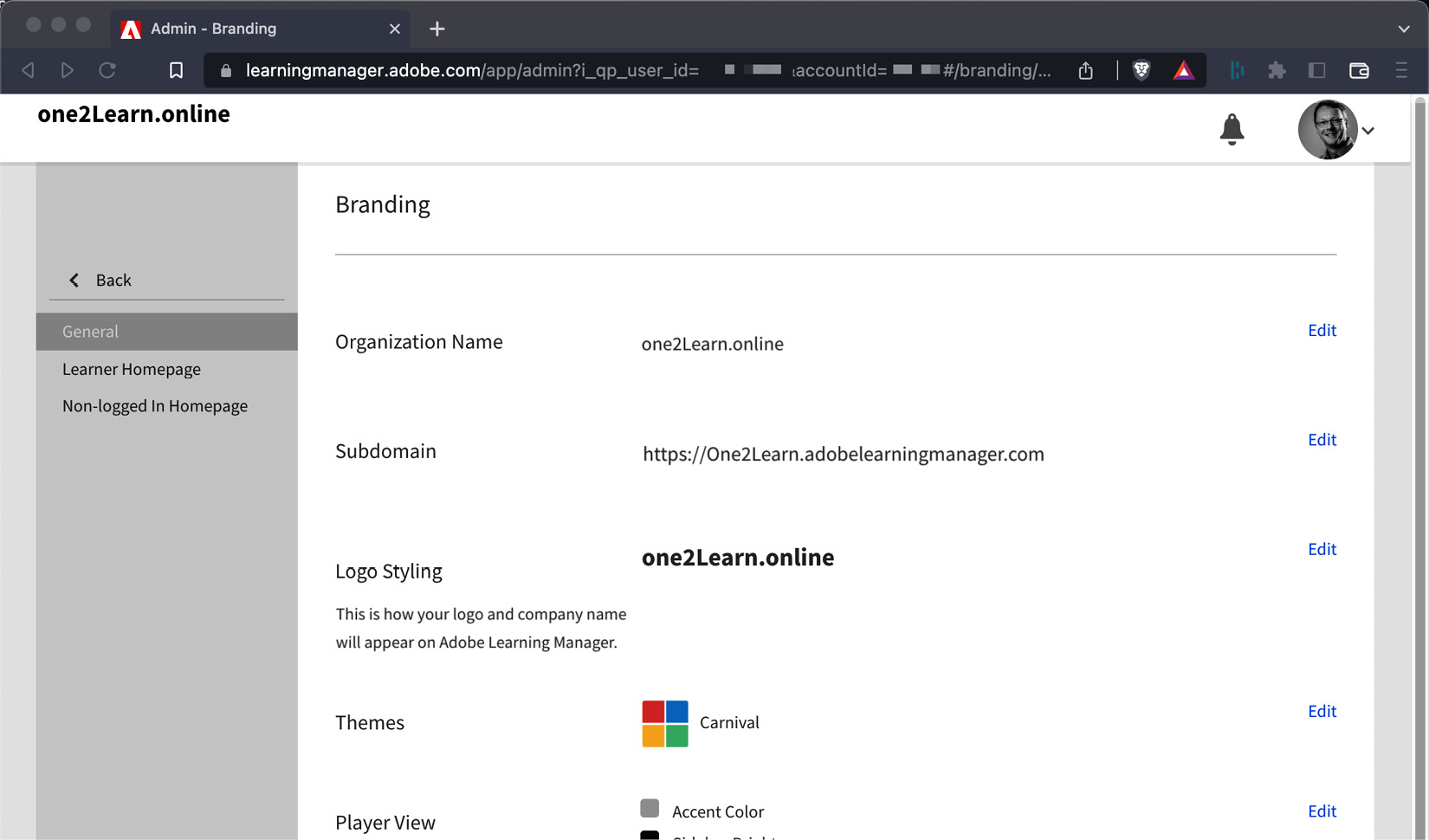Overview of this book
Looking to deliver scalable online learning solutions? Adobe's latest enterprise Learning Manager is a powerful learning management system (LMS) that enables organizations to deliver, manage, and track immersive learning experiences. This book unlocks the full potential of Learning Manager, guiding you to become an adept administrator, author, or teacher, experimenting with Learning Manager from different perspectives.
You'll gain an in-depth understanding of the features and their impact on your business. From platform setup to course administration, you’ll be able to create blended learning experiences, deploy your content to different devices, and explore Learning Manager's features for monitoring your students' progress on a daily basis. Finally, you'll discover techniques for organizing and maintaining your course catalog while elevating the learner experience.
By the end of the book, you’ll be able to implement your organization’s training strategy, deliver engaging learning experiences, and generate meaningful reports to monitor their effectiveness.



 Free Chapter
Free Chapter