Let's start by talking about the Highlight Box. As its name implies, a Highlight Box is used to highlight a specific area of the screen. A Highlight Box is a rectangle that appears and disappears from the screen according to its position on the Timeline panel.
When using the Demo recording mode during the capture, Captivate adds a Highlight Box for each mouse click:
- In Captivate, open the chapter08/encoderDemo_800.cptx file.
- Use the Filmstrip panel to go to the first slide.
On Slide 1, you will see three objects: a Text Captions, a Mouse, and a small Highlight Box below the mouse pointer:
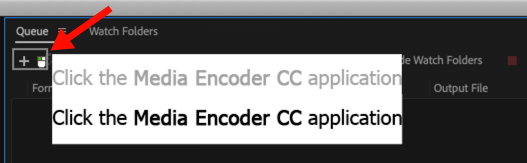
This Highlight Box was automatically added by Captivate during filming.
- Click the Highlight Box to make it the active object.
Selecting the Highlight Box
Because the Highlight Box is so close to the Mouse object, you may end up selecting the Mouse instead of the Highlight Box. You can use the Timeline panel to select the desired object.
Because the Highlight Box is so close to the Mouse object, you may end up selecting the Mouse instead of the Highlight Box. You can use the Timeline panel to select the desired object.
Selecting the Highlight Box updates...


