Now that you have a better idea of how a Quiz works by default, you will return to the Preferences dialog to take a deeper look at the available Quiz options by performing the following steps:
- Return to the Chapter07/takeTheTrain.cptx file.
- Make sure you are on one of the Question Slides you inserted in the previous section.
- Use the Quiz | Quiz Preferences menu item to open the Preferences dialog.
By default, the Preferences dialog opens on the Reporting section. This section will be discussed later in this chapter.
- On the left side of the Preferences dialog, click the Settings category of the Quiz section, as shown in the following screenshot:
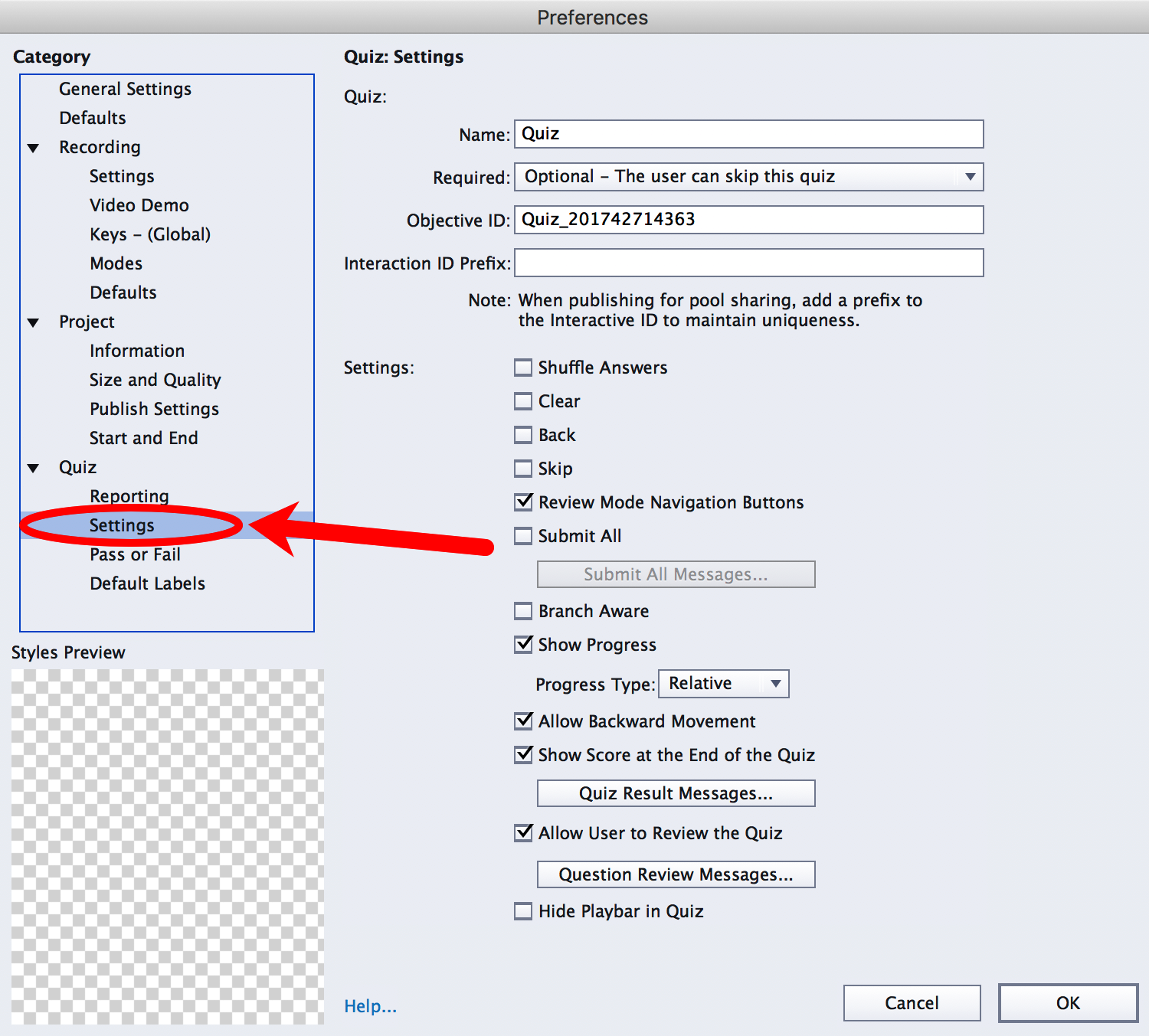
Take some time to review the options of this page.
- Deselect the Show Progress checkbox. This removes the progress indicator in the top-right corner of the Question Slides.
The progress indicator is used to provide the students with an indication of their progress in the Quiz. The default progress indicator...


