A tenant, from a Microsoft 365 perspective, is the top-level container that both identifies your organization and provides its security boundary. The tenant container object is a logical boundary that separates your organization’s users, applications, and data from that of other organizations using the Microsoft 365 service. Creating a tenant is the prerequisite step to working with Microsoft 365.
While provisioning a tenant itself isn’t on the SC-300 exam, you should be familiar with how the process works, as some of the choices you make up front may determine what features and capabilities your tenant will use.
Planning a Tenant
The first choice you need to make is which kind of tenant you’ll acquire. Tenants are available for various different types of organizations. You’ll choose a tenant based on a number of factors, including what size organization you have, as well as potentially what industry or vertical your organization is in.
Selecting a Tenant Type
Microsoft has made a variety of suites and packages available, targeting different types of organizations, as shown in Figure 1.1:
Figure 1.1: Types of tenants
Table 1.1 lists the types of tenants available and their target customers:
|
Tenant type
|
Target customer
|
|
Microsoft 365 Personal
|
Single person or home user
|
|
Microsoft 365 Family
|
Single person, up to 6 users
|
|
Microsoft 365 Business
|
Up to 300 users
|
|
Microsoft 365 Enterprise
|
Unlimited users
|
|
Microsoft 365 Government
|
Unlimited users
|
|
Microsoft 365 Education
|
Unlimited users
|
Table 1.1: Tenant types and target customers
The SC-300 exam tests you on the Microsoft 365 Enterprise plans and features available in the worldwide commercial cloud. The exam may question you about which tenant type is appropriate for your organization based on the organization’s size.
Tenant type deep dive
The SC-300 exam focuses on the feature set and service bundles available in Microsoft 365 Enterprise plans, though the technologies available are largely the same across all plans. Microsoft 365 Government (also known as Government Community Cloud or GCC) is available only for local, state, and federal US government customers (and their partners or suppliers) and has a subset of the currently commercially available features. Microsoft 365 Education exists in the Worldwide Commercial cloud, has the same feature set as the commercial enterprise set, but also has a few added features targeted to educational institutions. Microsoft 365 for Education is only available to schools and universities.
Selecting a Managed Domain
After choosing what type of tenant you’ll acquire, one of the next choices you’ll need to make is selecting a tenant name. When you start a Microsoft 365 subscription, you are prompted to choose a name in Microsoft’s onmicrosoft.com managed namespace. The tenant name must be unique across all other Microsoft 365 customers.
Tenant name considerations
After many (many!) years of customer requests, the tenant-managed domain name can be changed after it has been selected. Technically, you can’t change the tenant domain, but you can add a new tenant fallback domain. As such, it’s still important to choose something that is appropriate for your organization. The tenant name is visible in a handful of locations, so be sure to select a name that doesn’t reveal any personally identifiable information or trade secrets and looks professionally appropriate for the type of organization you’re representing. There is also a SharePoint tenant rename process in preview, but it’s limited to organizations that have less than 10,000 sites provisioned. For more information, see https://learn.microsoft.com/en-us/microsoft-365/admin/setup/add-or-replace-your-onmicrosoftcom-domain?view=o365-worldwide.
Provisioning a Tenant
Provisioning a tenant is a relatively simple task requiring you to fill out a basic contact form and choose a tenant name. Microsoft offers a variety of trial subscriptions to help people understand the capabilities of the platform.
Trial information
Microsoft has updated its subscription plans by removing Teams from the included applications. The offers are now labeled No Teams, though Teams can be added through the Microsoft 365 admin center once the trial is activated. You can view available Microsoft 365 and Office 365 offers here: https://www.microsoft.com/en-us/microsoft-365/enterprise/microsoft365-plans-and-pricing.
Currently, available trial subscriptions require you to provide payment information. Trials will roll over as a fully paid subscription after the trial period ends. If you’re standing up a trial tenant to study for the exam, you’ll want to make sure you cancel it as soon as you’re done using it. Figure 1.2 shows the trial sign-up page:
Figure 1.2: Starting a trial subscription
The sign-up process may prompt you for a phone number to be used during verification (either through a text/SMS or call) to help ensure that you’re a valid potential customer and not an automated system.
After verifying your status as a human, you’ll be prompted to select your managed domain, as shown in Figure 1.3:
Figure 1.3: Choosing a managed domain
In the Domain name field, you’ll be prompted to enter a domain name. If the domain name value you select is already taken, you’ll receive an error and will be prompted to select a new name.
After you’ve finished, you can enter payment information for a trial subscription. Note the end date of the trial; if you fail to cancel by this date, you’ll be automatically billed for the number of licenses you have configured during your trial!
Now that you’ve got a tenant activated, it’s time to move on to the actual SC-300 objectives as discussed in the next section!
Advanced setup guides
While this book focuses primarily on the requirements for the SC-300 exam objectives, there is a lot to learn in a tenant. You can use the advanced deployment guides in the admin center to explore and set up other features of your Microsoft 365 environment. For more information, see https://learn.microsoft.com/en-us/microsoft-365/enterprise/setup-guides-for-microsoft-365?view=o365-worldwide.
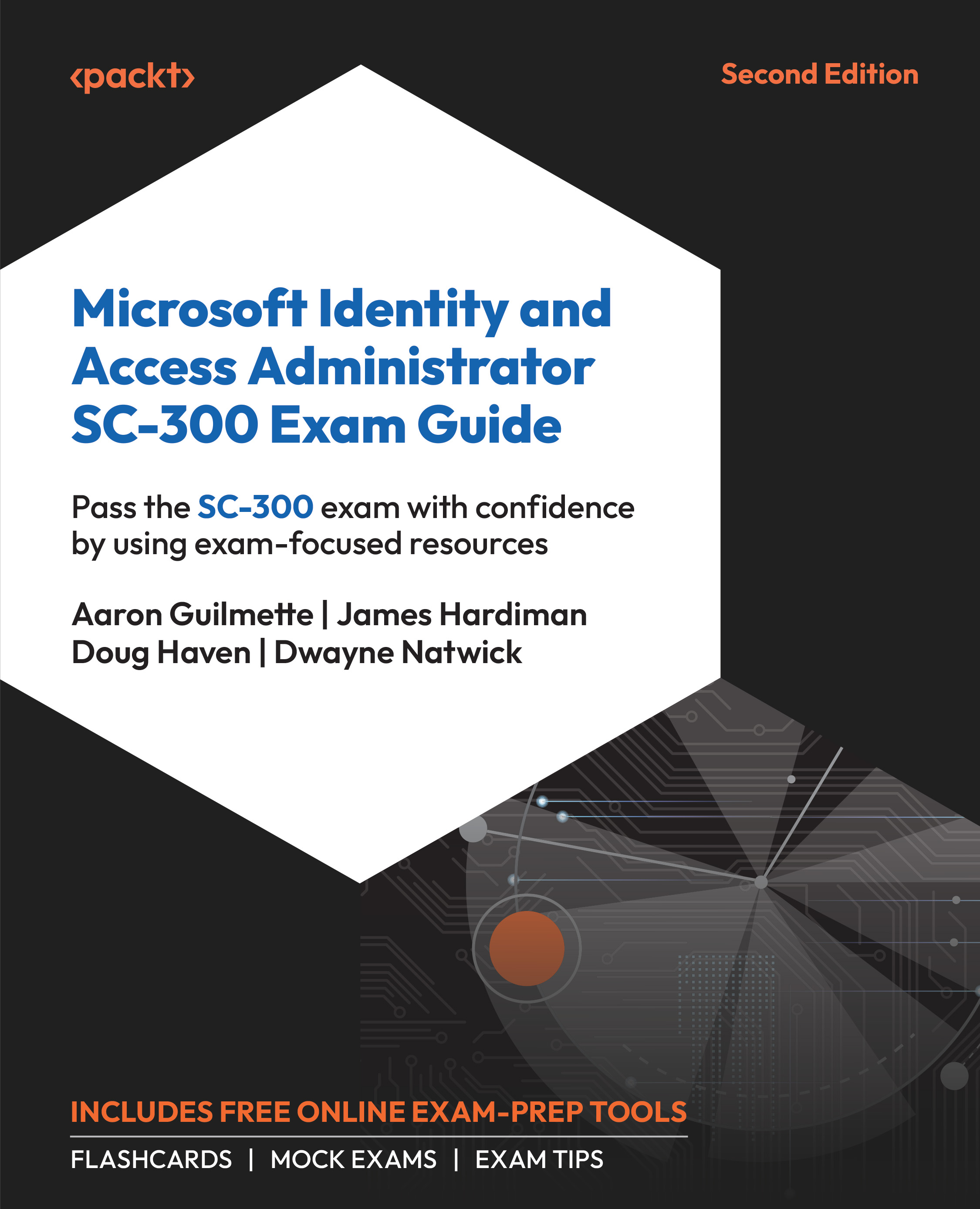
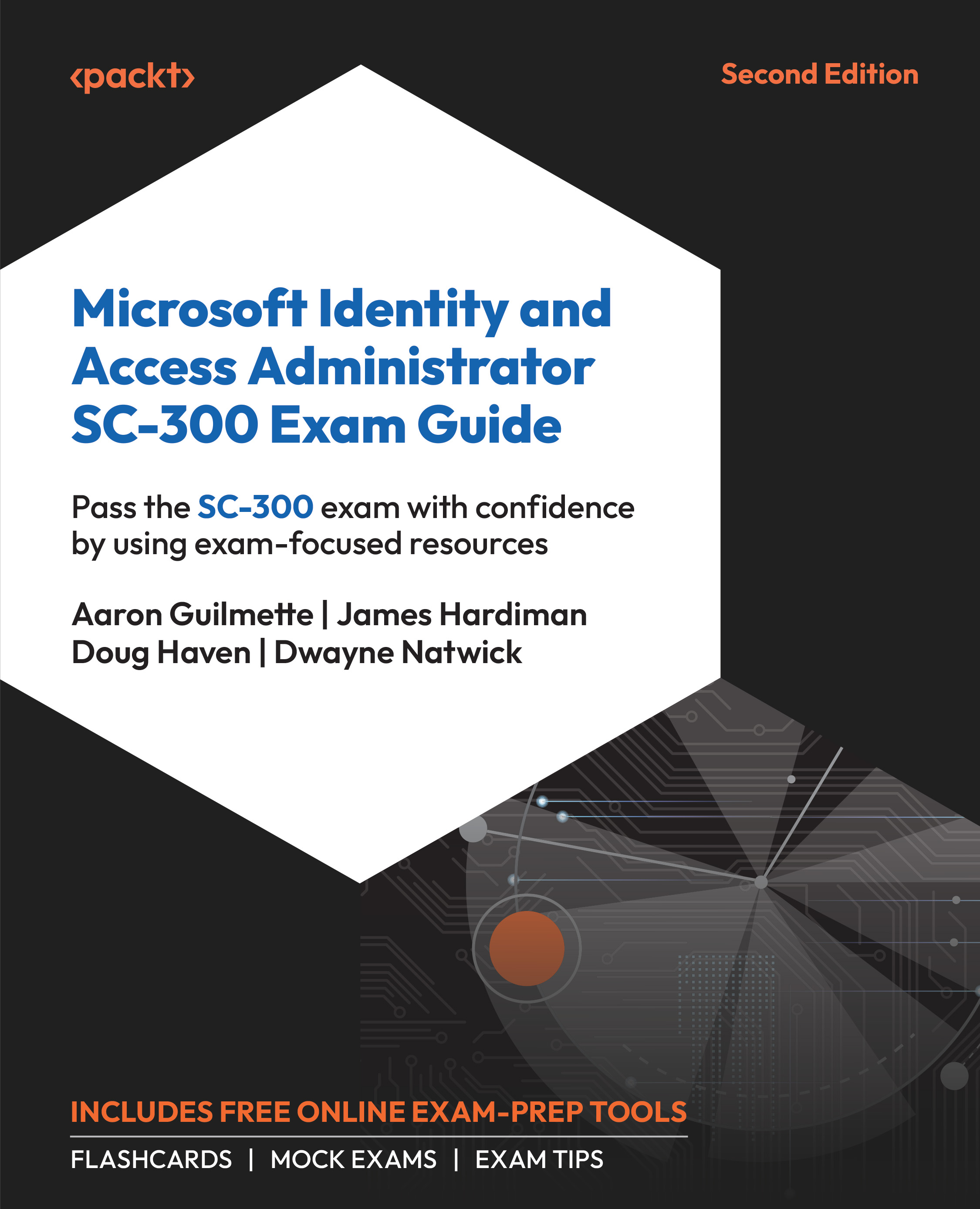
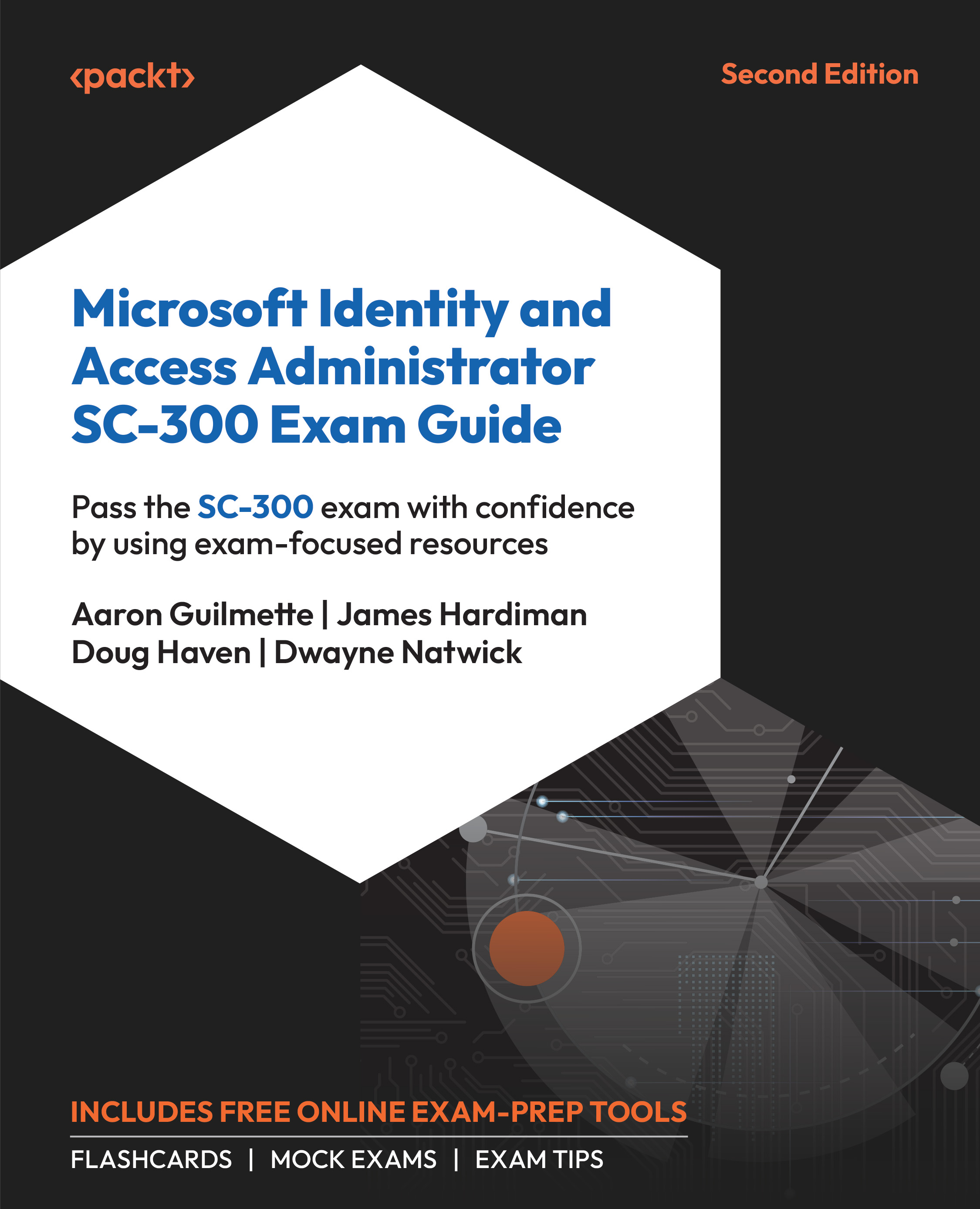
 Free Chapter
Free Chapter



