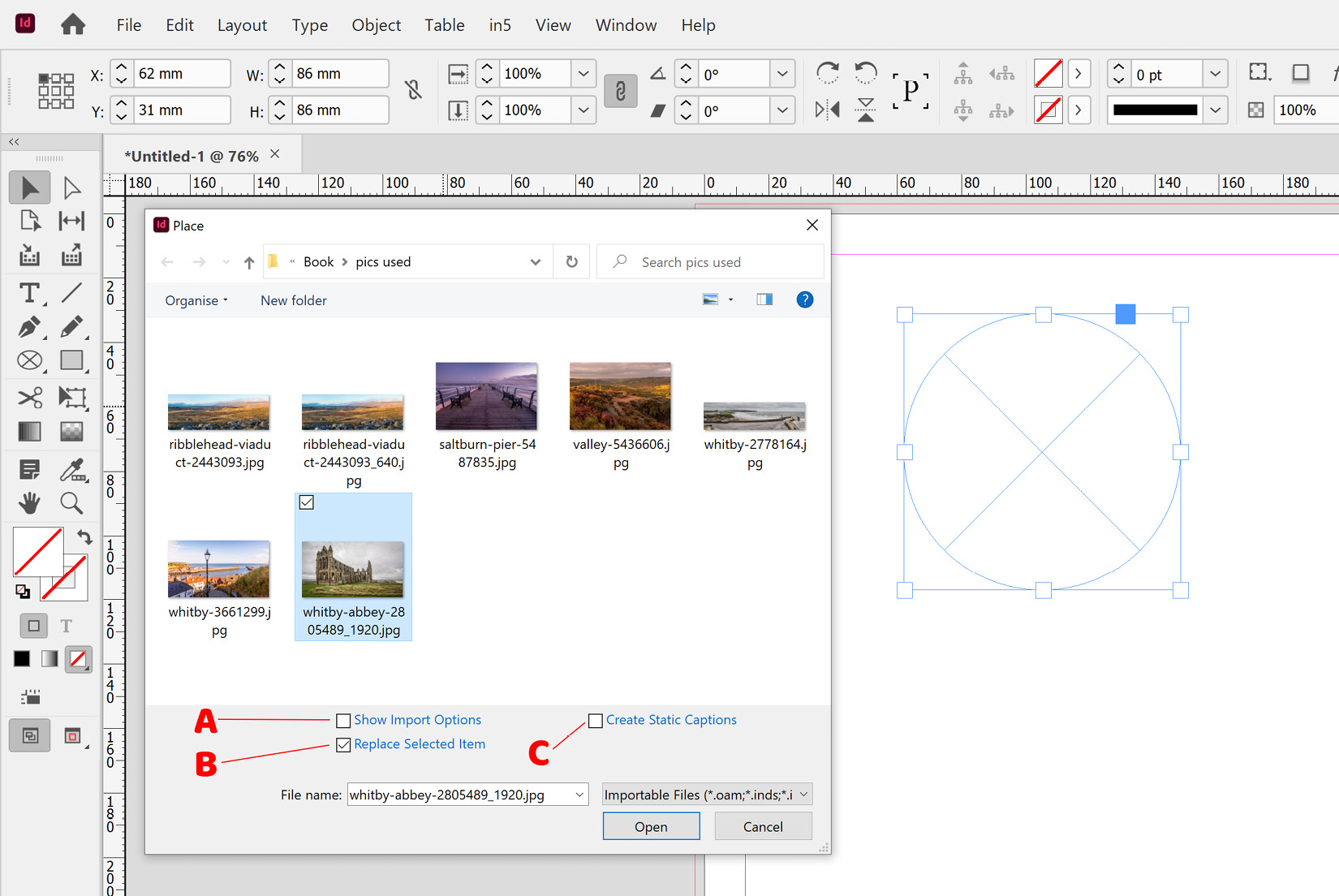-
Book Overview & Buying

-
Table Of Contents
-
Feedback & Rating

Designing the Adobe InDesign Way
By :

Designing the Adobe InDesign Way
By:
Overview of this book
Adobe InDesign is the leading desktop publishing and layout software for producing brochures, magazines, flyers, books, posters, and a wide range of digital documents. It allows you to rapidly draft your documents with precise control over typography, images, positioning, alignment, color, and other interactive features. However, InDesign’s interface, tools, and workflows can be a bit challenging to get to grips with. This cookbook will assist you in building unparalleled InDesign workflows with tried and tested recipes.
With Designing the Adobe InDesign Way, you’ll learn how to add and edit content, create color swatches, and use features such as tables, all while applying software best practices and techniques to ensure that your work is fast, efficient, and easily maintained. Additionally, you’ll explore advanced InDesign features such as text styles, parent pages, tables of contents, and pre-flighting. Finally, you’ll take a closer look at the many export options in InDesign and ways to truly maximize its capabilities.
By the end of this book, you’ll be well equipped to draft and design your own projects while ensuring your work is compatible with industry standards for print and digital documents.
Table of Contents (17 chapters)
Preface
Chapter 1: Customizing the InDesign Interface and New Document Settings
 Free Chapter
Free Chapter
Chapter 2: Working with Text in InDesign
Chapter 3: Creating and Using Tables
Chapter 4: Using the InDesign Frame Tools
Chapter 5: Adding Images to Your Documents
Chapter 6: Taking Images Further
Chapter 7: Creating and Applying Parent Pages
Chapter 8: Working with Colors and Gradients
Chapter 9: Formatting with Paragraph and Character Styles
Chapter 10: Generating and Updating a Table of Contents
Chapter 11: Creating Interactivity and PDF Forms
Chapter 12: Using and Collaborating with CC Libraries
Chapter 13: Preflighting and Outputting
Index
Other Books You May Enjoy
Appendix: InDesign Tools Panel at a Glance
Customer Reviews