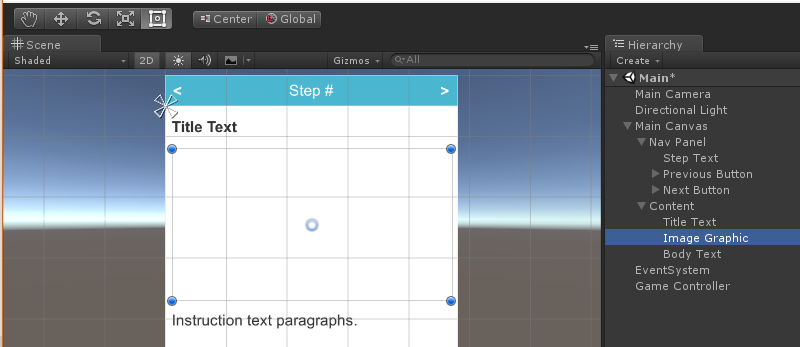-
Book Overview & Buying

-
Table Of Contents
-
Feedback & Rating

Augmented Reality for Developers
By :

Augmented Reality for Developers
By:
Overview of this book
Augmented Reality brings with it a set of challenges that are unseen and unheard of for traditional web and mobile developers. This book is your gateway to Augmented Reality development—not a theoretical showpiece for your bookshelf, but a handbook you will keep by your desk while coding and architecting your first AR app and for years to come.
The book opens with an introduction to Augmented Reality, including markets, technologies, and development tools. You will begin by setting up your development machine for Android, iOS, and Windows development, learning the basics of using Unity and the Vuforia AR platform as well as the open source ARToolKit and Microsoft Mixed Reality Toolkit. You will also receive an introduction to Apple's ARKit and Google's ARCore! You will then focus on building AR applications, exploring a variety of recognition targeting methods. You will go through multiple complete projects illustrating key market sectors including business marketing, education, industrial training, and gaming.
By the end of the book, you will have gained the necessary knowledge to make quality content appropriate for a range of AR devices, platforms, and intended uses.
Table of Contents (10 chapters)
Preface
 Free Chapter
Free Chapter
Augment Your World
Setting Up Your System
Building Your App
Augmented Business Cards
AR Solar System
How to Change a Flat Tire
Augmenting the Instruction Manual
Room Decoration with AR
Customer Reviews