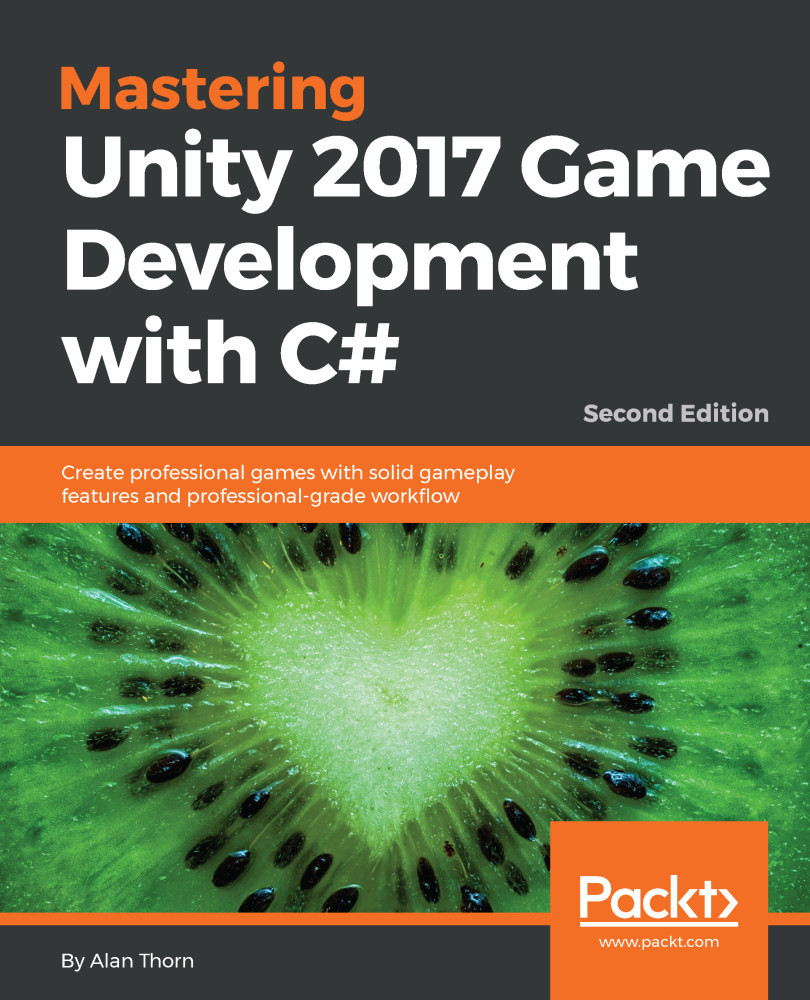Having previously saved data with PlayerPrefs through Set functions, you can easily load that data back through the accompanying Get functions (GetInt, GetFloat, and GetString). With these, you simply specify a unique key name, and Unity returns the respective value. Consider the following code:
int HighScore = PlayerPrefs.GetInt ("HighScore", 0);
float RemainingTime = PlayerPrefs.GetFloat ("RemainingTime", 0f);
string Name = PlayerPrefs.GetString ("PlayerName", "Jon Doe");
Each Get function requires only one essential parameter, namely, the key to retrieve. This is the first parameter, but what happens if you specify a key that doesn't exist? Which value should be returned, by default, in that case? To handle this, each Get function supports a second, optional parameter, which is always returned...