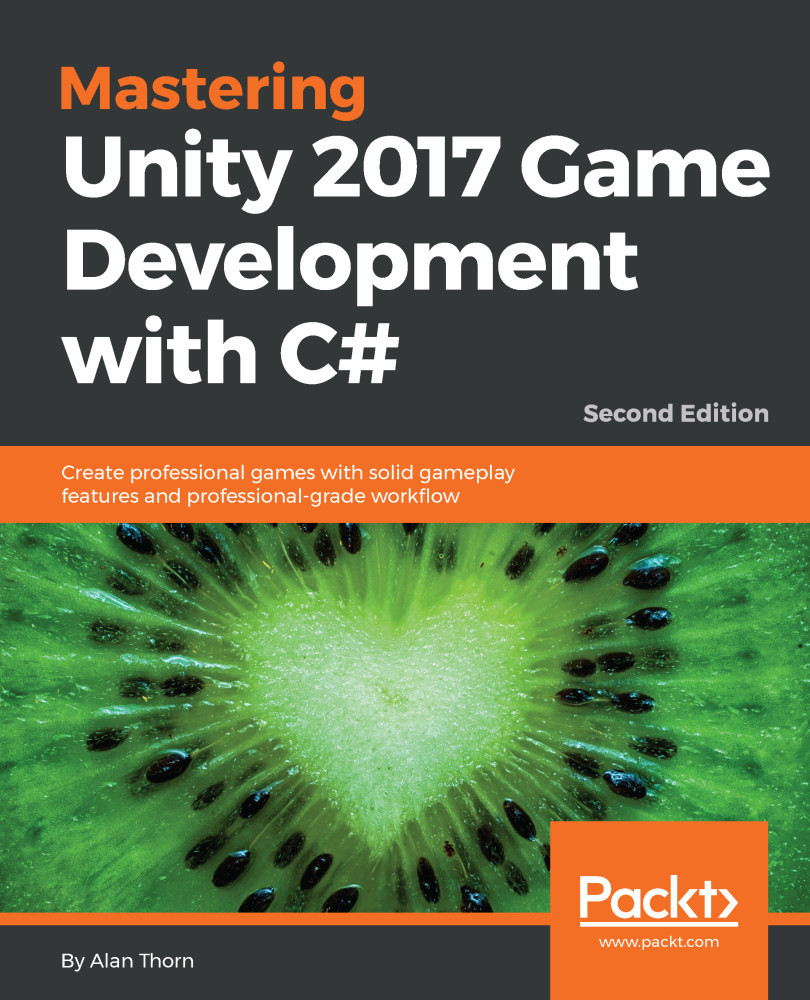When your Remote Repo is up-to-date and contains all the changes you need to preserve, you won't need to worry if your Local Repo ever gets deleted or removed. This is because you can always download the complete Git Repo from the Remote using a Clone operation. To do this, select the Clone option from the GitKraken start menu:

From the Clone menu, select the BitBucket.org tab, and then choose the Remote Repo to download, using the Remotes list. Then, choose the folder where the Remote should be downloaded as a clone. Finally, click on the Clone the repo! button to confirm:

After cloning the Remote Repo, your Local version features the same files. This makes it easy for anybody to share and collaborate on the same Repo from any location. Great work! You're now fully equipped to start using...