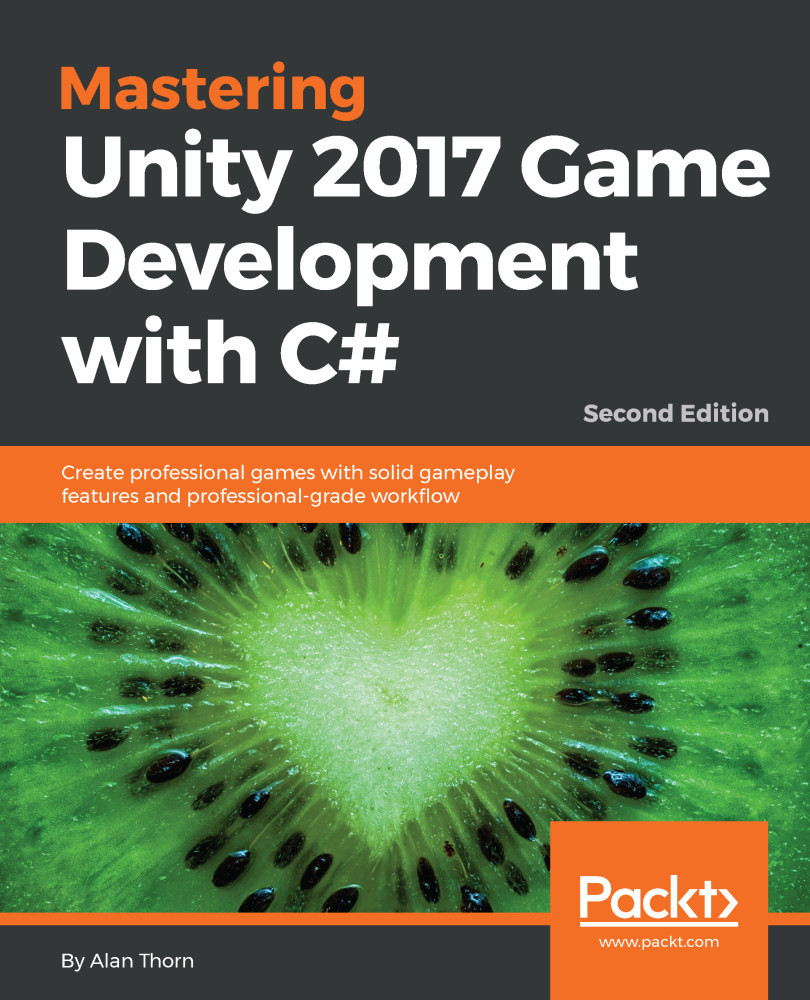Let's edit the dictionary text file using a text editor. For Dead Keys, I've chosen Microsoft Visual Studio Code because it is free, cross-platform, and lightweight, and supports many different extensions to enhance its functionality:

First, I want to change all text into lowercase, to prevent a mix of uppercase and lowercase featuring in the word selection. To do this, I'll install the change-case extension. Click on View | Extensions in the application's menu, or click on the Extensions button in the toolbox:

From the Extensions palette, search for change-case. Then, click on the Install button for the change-case extension, afterward clicking on Enable to activate it. Once its activated, we can change the case of the...