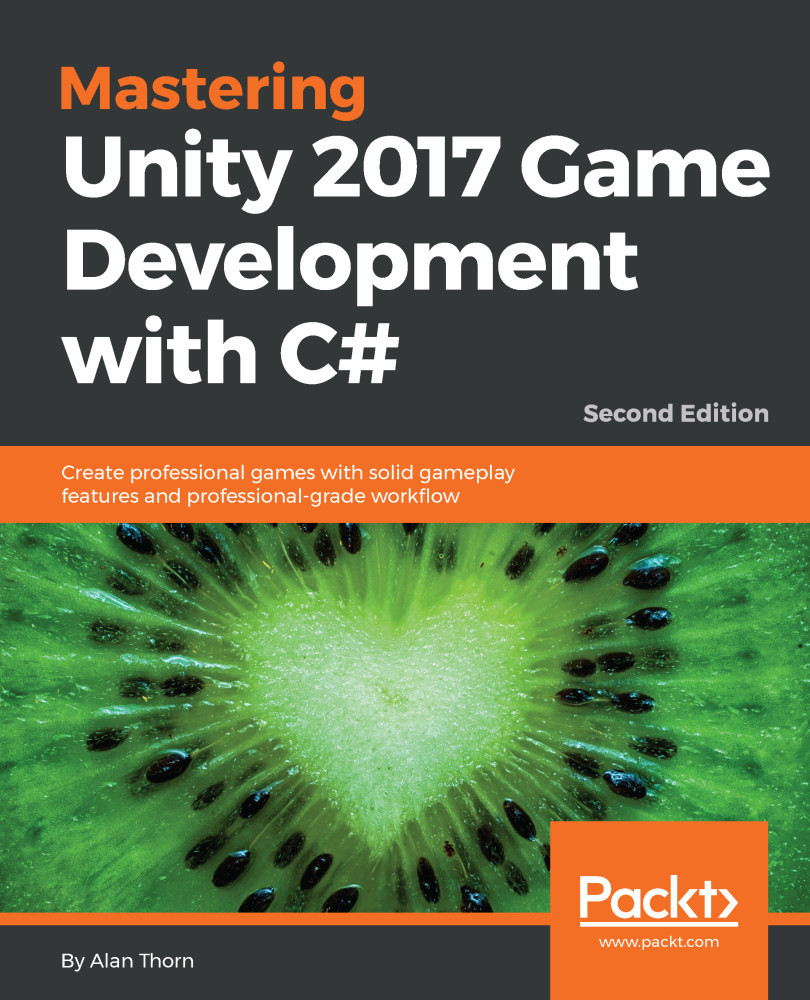By default, Unity works nicely with Git; we don't need to change any settings for Unity to work with Git. Git is configured to work with nearly any kind of file, both text and binary (non-text). However, there are some optimization steps we can take to enhance your Git workflow inside Unity. To get started, open your Unity Dead Keys project, and then choose Edit | Project Settings | Editor from the application menu. This displays the Unity Editor preferences in the object Inspector:

Next, change the Version Control mode from Hidden Meta Files to Visible Meta Files. By default, the Hidden Meta Files option applies the hidden tag to all metafiles, excluding them from version control. Metafiles are additional files that Unity generates to accompany all assets (such as Textures, Meshes, and Sounds) and include...