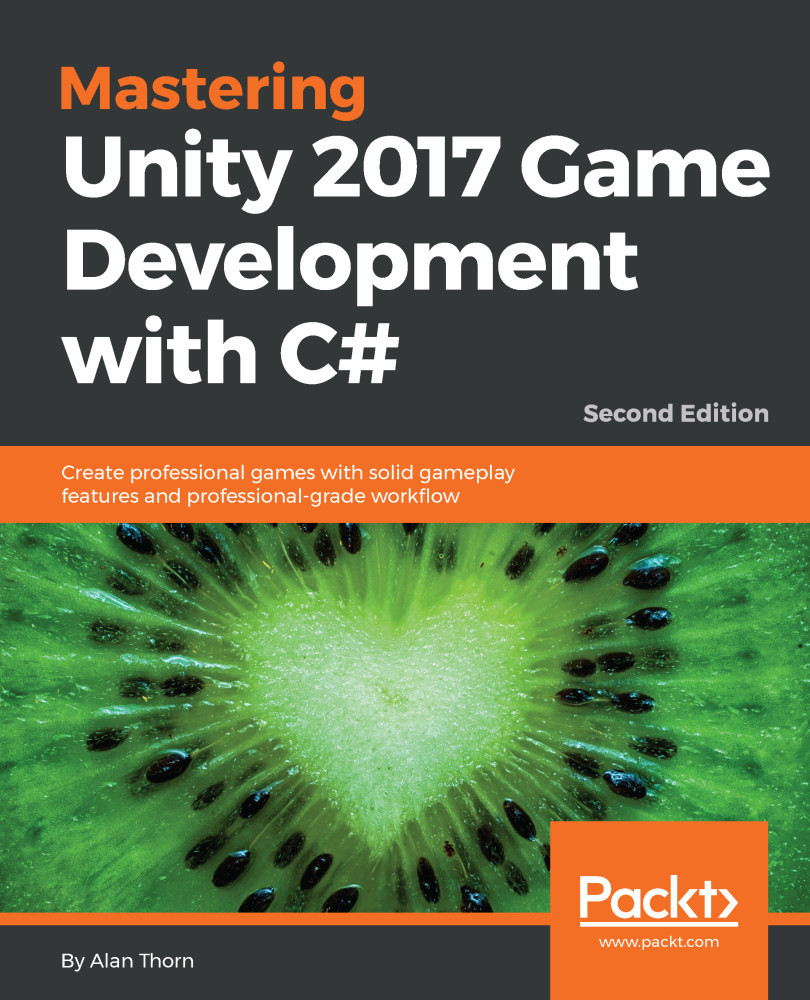Our scene now features marked static objects, complete with Lightmap UVs, and is ready for lightmapping. The default settings for all Unity scenes and projects is not compatible with a full lightmap setup as we require, and so we must access the lighting settings. To do this, display the Lighting window by navigating to Window | Lighting | Settings from the application menu. Once opened, dock the free-floating window into the object Inspector as a separate tab. This is convenient because we can view the lighting settings and inspect the Scene viewport side by side:

First, let's disable all precomputed GI settings by removing the check mark from the Realtime Global Illumination checkbox in the Realtime Lighting rollout. This completely deactivates real-time GI for the scene. In addition, specify the night...