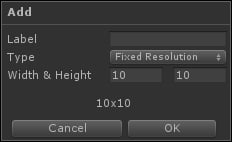Overview of this book
Want to get started in the world of 2D game development with Unity? This book will take your hand and guide you through this amazing journey to let you know exactly what you need to build the games you want to build, without sacrificing quality. You will build a solid understanding of Unity 5.x, by focusing with the embedded tools to develop 2D games. In learning about these, along with accurate explanations and practical examples, you will design, develop, learn how to market and publish a delectable Tower Defense game about cupcakes versus pandas.
Each chapter in this book is structured to give you a full understanding on a specific aspect of the workflow pipeline. Each of these aspects are essential for developing games in Unity. In a step-by-step approach, you will learn about each of the following phases: Game Design, Asset Importing, Scripting, User Interfaces, Animations, Physics, Artificial Intelligence, Gameplay Programming, Polishing and Improving, Marketing, Publishing and much more.
This book provides you with exercises and homework at the end of each chapter so that you can level up your skills as a Unity game developer. In addition, each of these parts are centered on a common point of discussion with other learners just like you. Therefore, by sharing your ideas with other people you will not only develop your skills but you will also build a network.



 Free Chapter
Free Chapter