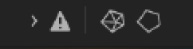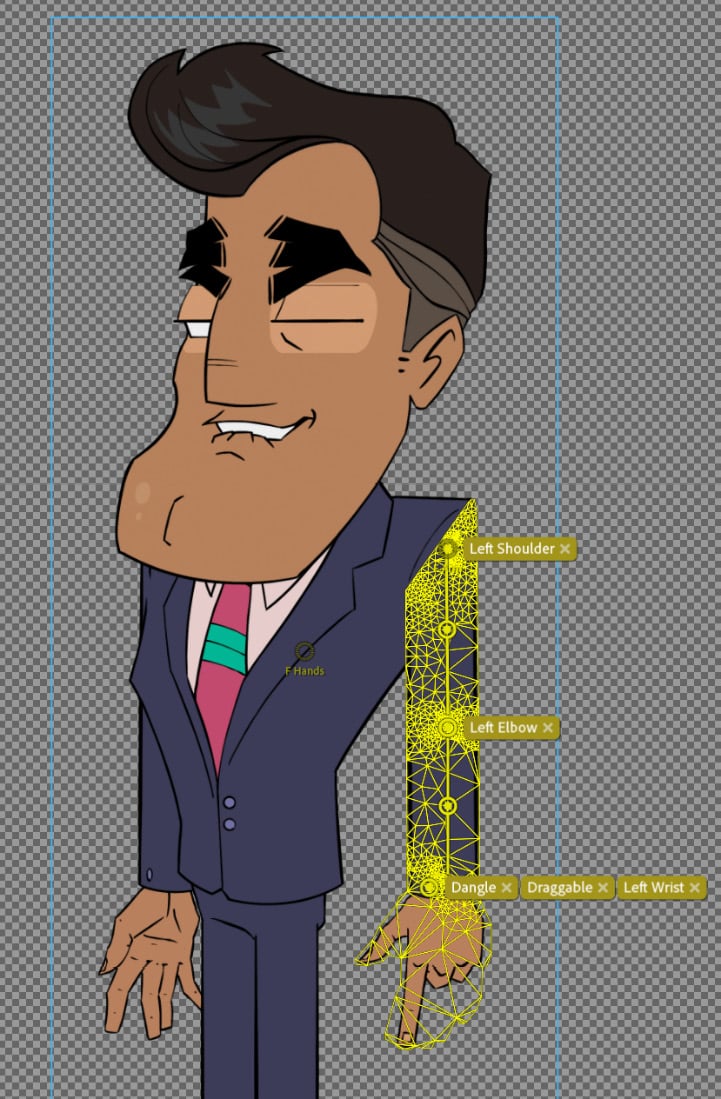-
Book Overview & Buying

-
Table Of Contents
-
Feedback & Rating

Real-Time Animation with Adobe Character Animator
By :

Real-Time Animation with Adobe Character Animator
By:
Overview of this book
Adobe Character Animator is a power app for non-animators that provides easy rigging and easy-to- understand tools that enable you to create entertainment or business videos in no time.
This guide to Character Animator gives you a comprehensive overview of the app, helping you learn the entire process—from importing a character designed in Adobe Photoshop to animating a sequence. Complete with background art, multiple character rigs and Character Animator project files, this book will show you how to animate a scene in Character Animator from start to finish.
Starting with a character PSD from another artist, you’ll organize and condense the file to prepare it for rigging and animation. From there, you’ll systematically rig the character while exploring advanced behaviors and triggers to animate a complex scene that takes advantage of the app’s best features.
By the end of this book, you’ll be able to create appealing animations in Character Animator for any purpose.
Table of Contents (19 chapters)
Preface
Part 1: Preparing Character Art for Rigging
 Free Chapter
Free Chapter
Chapter 1: What You Need to Know Before Rigging and Animating
Chapter 2: Comparing Adobe Character Animator to Other Animation Apps
Chapter 3: Preparing a Character Rig in Photoshop
Part 2: Rigging Character Art for Animation
Chapter 4: Importing and Tagging Your Character
Chapter 5: Creating Control Handles and Behaviors
Chapter 6: Physics, Behaviors, and Meshes
Chapter 7: Assigning Mouths and Props with Triggers and Swap Sets
Chapter 8: Refining Layers and Exploring Optional Rig Features
Part 3: Animating and Refining Your Scene
Chapter 9: Working with Preset Actions
Chapter 10: Animating a Simple Sequence
Chapter 11: Rearranging, Polishing, and Enhancing Our Sequence
Chapter 12: Exporting, Editing, and Sharing Your Character Animator Sequence
Chapter 13: Additional Character Animator Tools and Features
Index
Other Books You May Enjoy
Customer Reviews