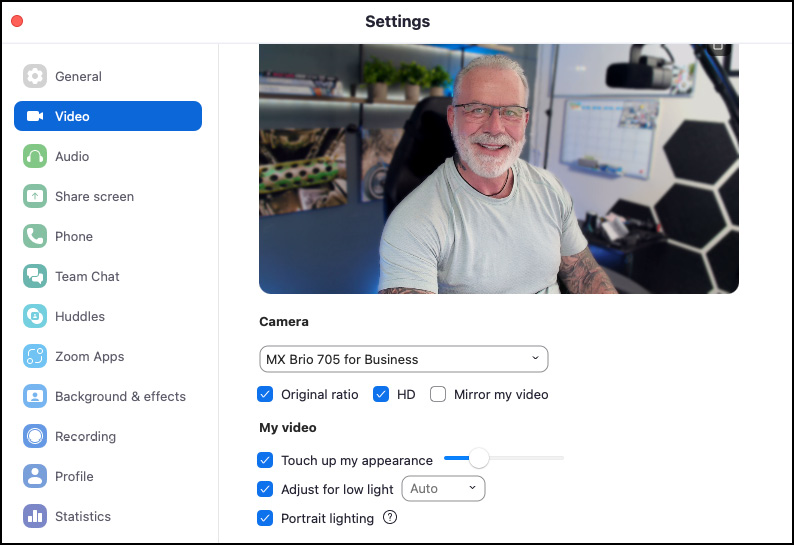-
Book Overview & Buying

-
Table Of Contents
-
Feedback & Rating

The Ultimate Zoom Cookbook
By :

The Ultimate Zoom Cookbook
By:
Overview of this book
The last few years have completely changed the way we collaborate and communicate. Whether it’s internally with coworkers at a large enterprise or externally with prospective clients and customers, Zoom has created a new way to interact with people in real-time as well as asynchronously.
This cookbook delves into all aspects of Zoom, moving beyond just meetings. You’ll get started by exploring key areas such as audio, video, chat, webinars, advanced reporting, and analytics. Next, you’ll progress from discovering simple Zoom video and audio calls to understanding features such as whiteboards, hardware integration, and phone capabilities. Gradually, you'll discover advanced techniques for effective content presentation, while configuring users and features from the admin portal. The last set of chapters cover advanced features on security and privacy as well as how to make the most of AI Companion to reach out to your audience with better content, clarity, and expertise.
By the end of this Zoom book, you’ll be well-versed with the entire Zoom app and all the modalities available.
Table of Contents (14 chapters)
Preface
 Free Chapter
Free Chapter
Chapter 1: Understanding the Basics of Zoom
Chapter 2: Content Sharing and Collaboration
Chapter 3: Managing Zoom Meetings
Chapter 4: Zoom Phone
Chapter 5: Using Zoom Team Chat
Chapter 6: Zoom Webinars
Chapter 7: AI Companion
Chapter 8: Security and Privacy
Chapter 9: Advanced Tips and Tricks
Index
Other Books You May Enjoy
Appendix A
Appendix B
Customer Reviews