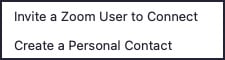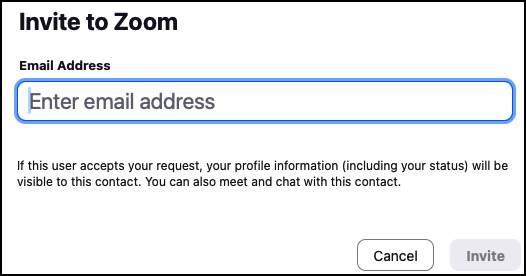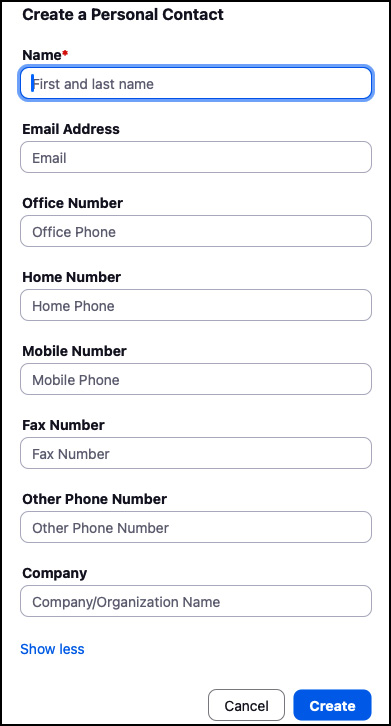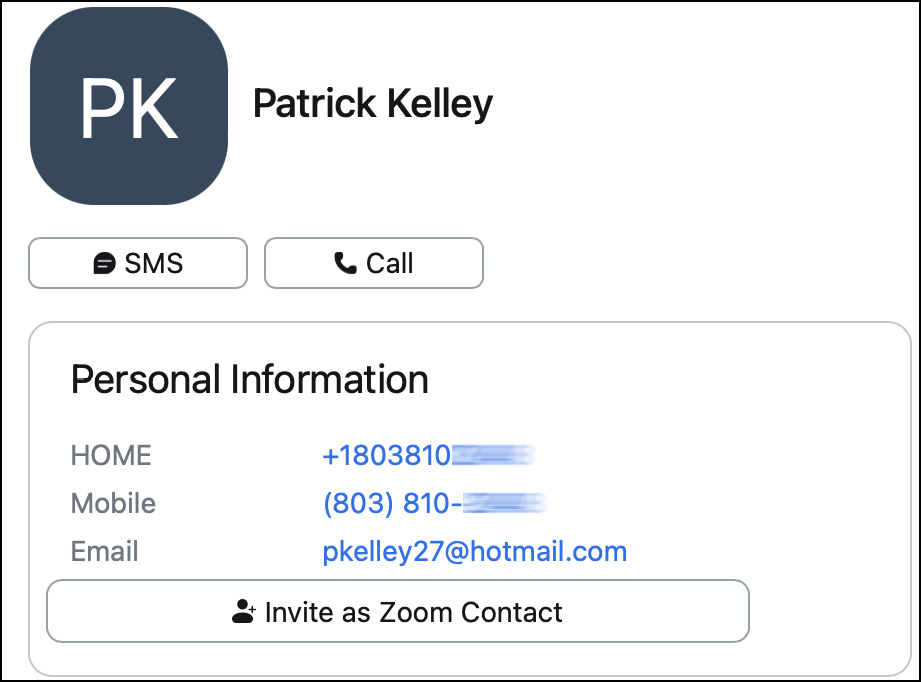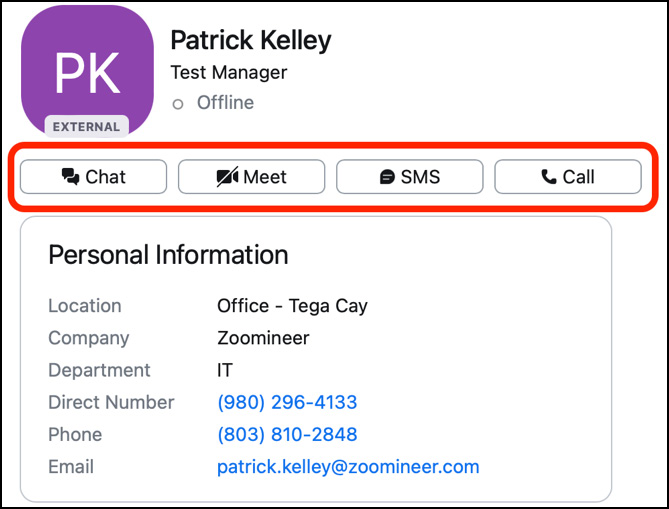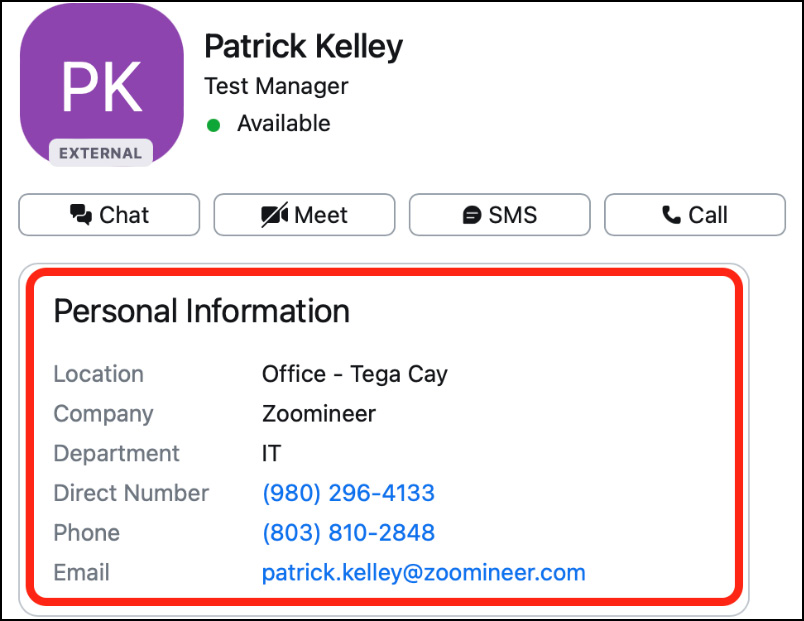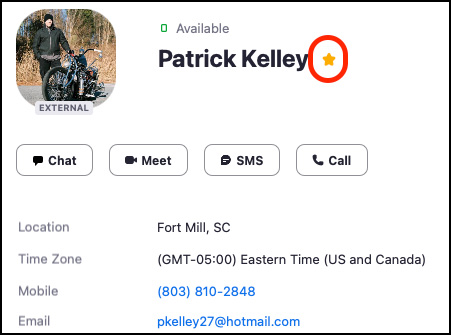Contacts are your way of interacting with people you contribute with frequently. Ways to communicate with your contacts are chat, audio, and video. If you have a Zoom Phone license, you will also be able to utilize SMS and PSTN calling with contacts. Your Zoom Contacts directory contains all users on the same account. For example, if you are a business and have 500 Zoom users, you will see all of them in the Contacts directory. But if you’re a small business or a single user, you will have to add personal contacts. If you have configured Zoom to integrate with Office 365 or Google, your contacts will be synchronized to Zoom and be available to communicate and collaborate with. In this recipe, you will learn how to create contacts and how to interact with them.
How to do it...
- Sign in to the Zoom desktop client.
- Click the Contacts tab on your top navigation bar.
- At the top left of the screen, you will see a + icon. Click it to add a contact.
- Two choices will be displayed:
Figure 1.16: Zoom Contacts
Note
- If you know your contact uses Zoom, choose Invite a Zoom User to Connect.
- If you are adding a contact that isn’t on Zoom, choose Create a Personal Contact.
- If you are using Google Mail, an option to add a Google contact will appear.
- If you are using Outlook, an option to add an Outlook contact will appear.
- To invite a Zoom user, enter their email address, then click Invite:
Figure 1.17: Invite to Zoom
- An invite will be sent to your contact via Zoom.
- If you choose Create a Personal Contact, you will be prompted to enter their information:
Figure 1.18: Personal contact information
- After adding a personal contact, you will be able to communicate with them via SMS and phone if you have a Zoom Phone license. You can also invite them to Zoom as a contact. They will receive an invite to join Zoom via email, which opens other avenues of communication such as Chat and Meet if they accept:
Figure 1.19: Personal contact
- After your contact accepts your Zoom invitation, you can then see additional modalities to communicate and collaborate with them:
Figure 1.20: Contact modalities
Your Zoom contact, as opposed to a personal contact, will contain more pertinent information such as Presence (that is, Online, Busy, Away, Out of Office, Available), Location, Department, and Company:
Figure 1.21: Contact information
Any contact you deem more important than others or whom you communicate with more often can be starred. This prioritizes the contact into your starred list for easier access. To star a contact, click the star icon next to their name:
Figure 1.22: Starring a contact
You’re done. You now know how to add contacts in Zoom!



 Free Chapter
Free Chapter