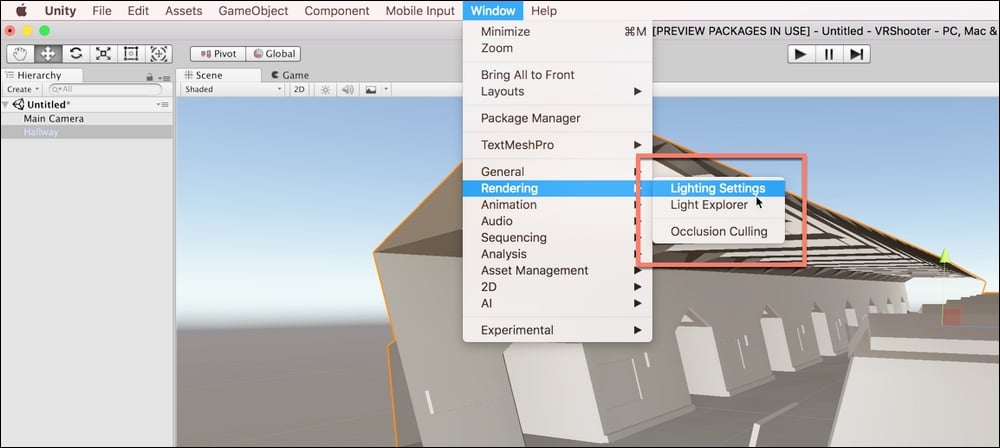Overview of this book
Unity is the most exciting and popular engine used for developing games. With its 2018 release, Unity has become the primary source of both game development and virtual reality content.
In Unity 2018 By Example, you’ll learn how to use Unity in order to make amazing games from popular genres - from action shooters to mind-bending puzzle games to adventure and Virtual Reality (VR) games. Even if you have no previous experience of using Unity, this book will help you understand the toolsets it provides in depth. In addition to this, you'll understand how to create time-critical collection games, twin-stick space shooters, platformers, and action-fest games with intelligent enemies. Finally, you'll get to grips with creating VR games with the new toolsets introduced by Unity to help you develop amazing VR experiences.
To make things easier, you will be provided with step-by-step tutorials for making five great games in Unity 2018, along with a detailed explanation of all the fundamental concepts. By the end of this book, you’ll have established a strong foundation in making games with Unity 2018.



 Free Chapter
Free Chapter