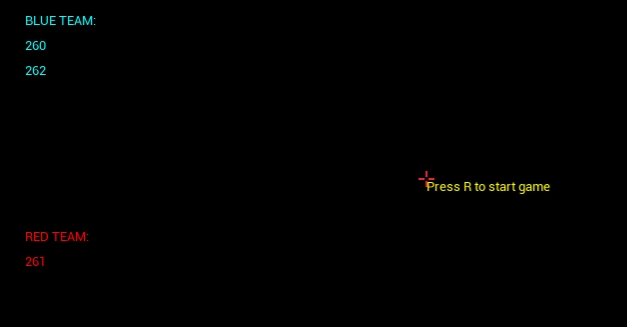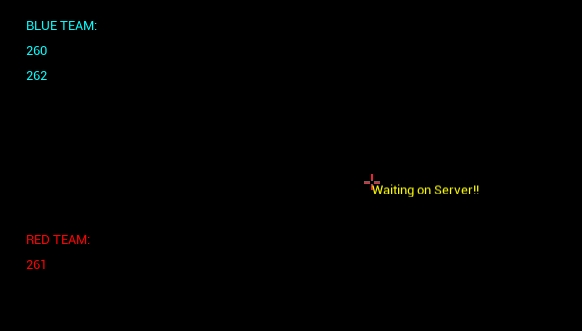Overview of this book
With Unreal Engine 4 being made free to use, for any keen game developer it is quickly becoming the most popular game engine in today’s development industry. The engine offers a rich feature set that can be customized and built upon through the use of C++. This book will cover how to work with Unreal Engine’s tool set all the way from the basics of the editor and the visual scripting system blueprint to the in-depth low-level creation of content using C++.
This book will provide you with the skills you need to create feature-rich, captivating, and refined game titles with Unreal Engine 4. This book will take you through the creation of four unique game projects, designed so that you will be ready to apply the engine’s rich development capabilities. You will learn not only to take advantage of the visual tools of the engine, but also the vast and powerful programming feature set of Unreal Engine 4.



 Free Chapter
Free Chapter