-
Book Overview & Buying
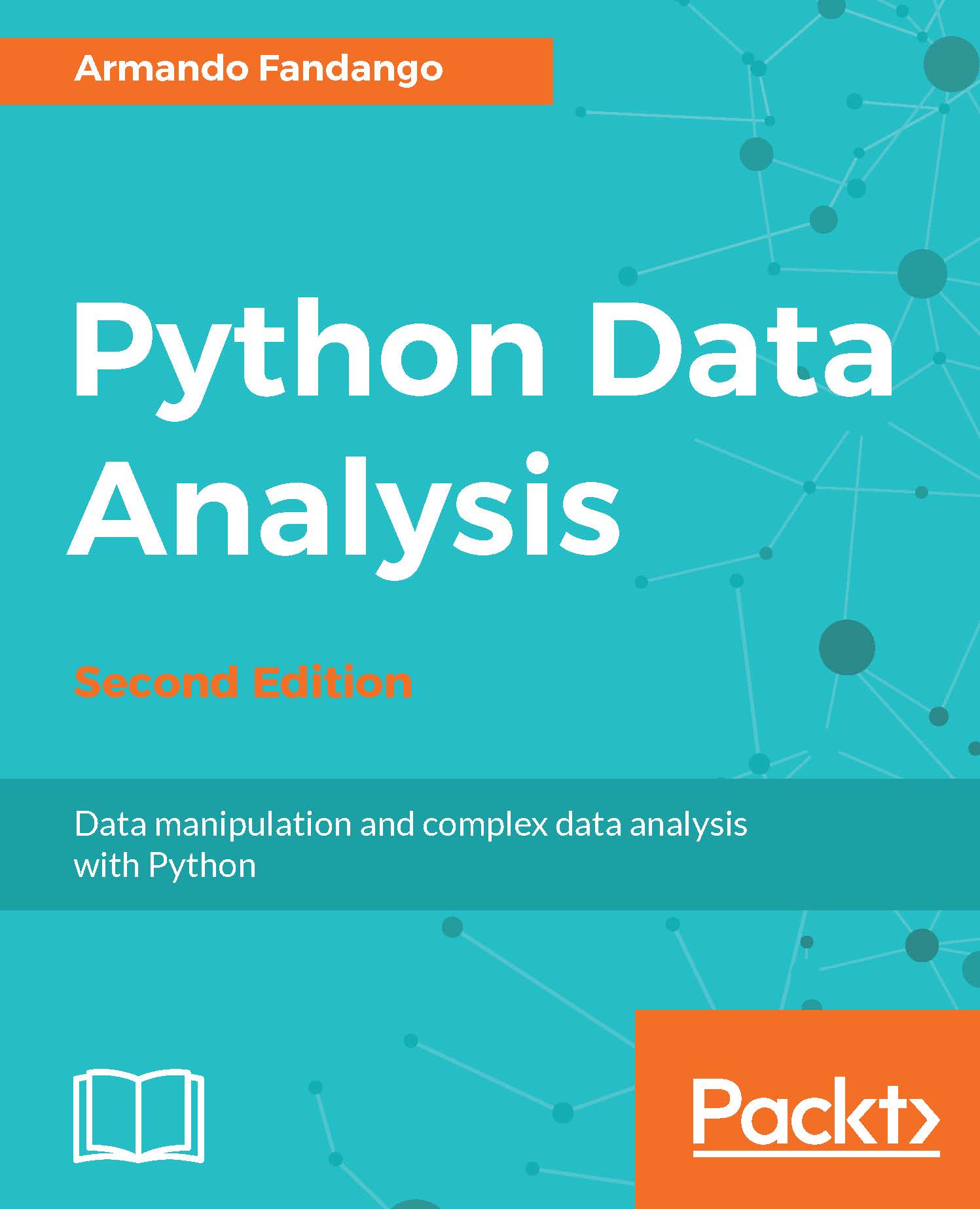
-
Table Of Contents
-
Feedback & Rating
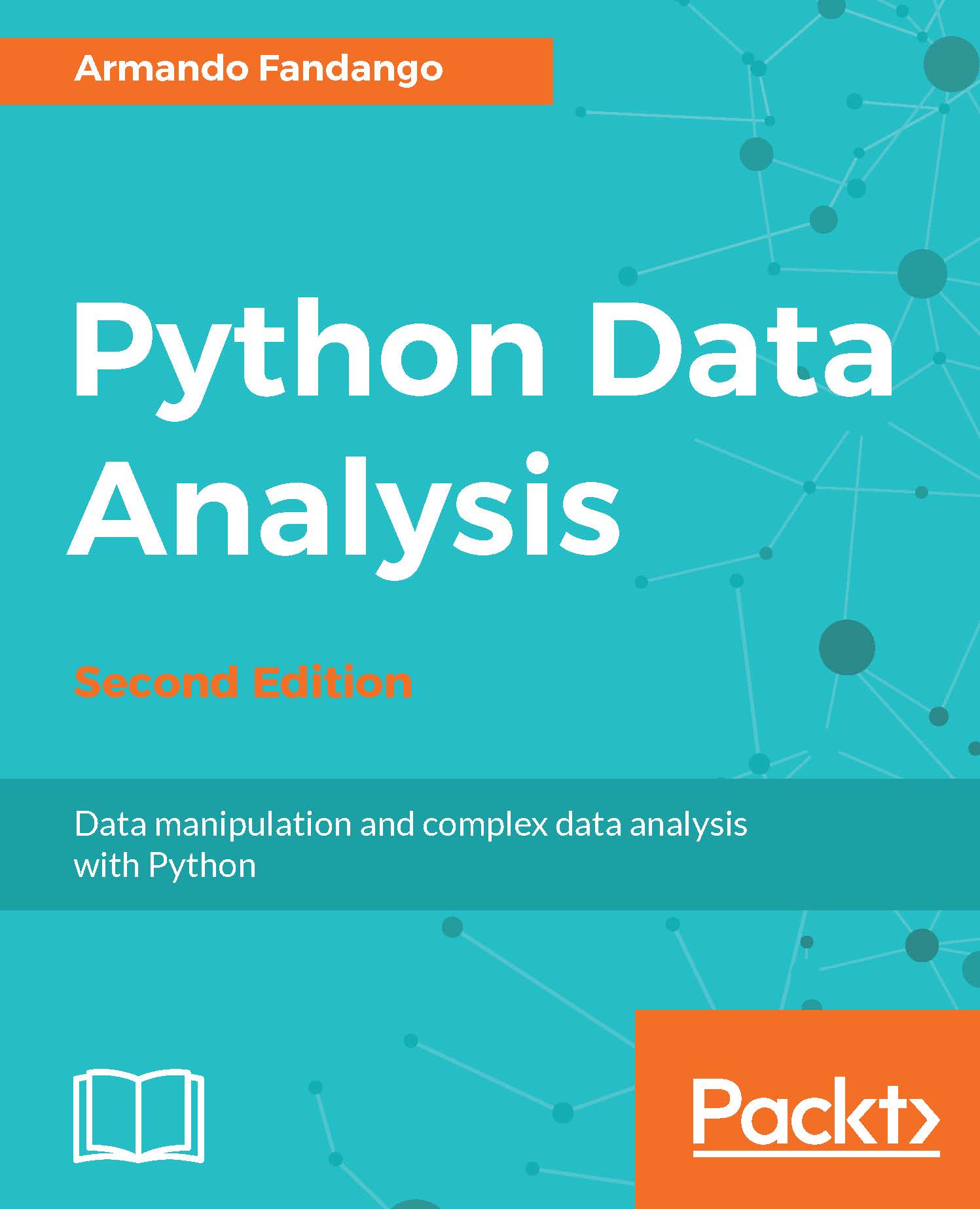
Python Data Analysis, Second Edition
By :
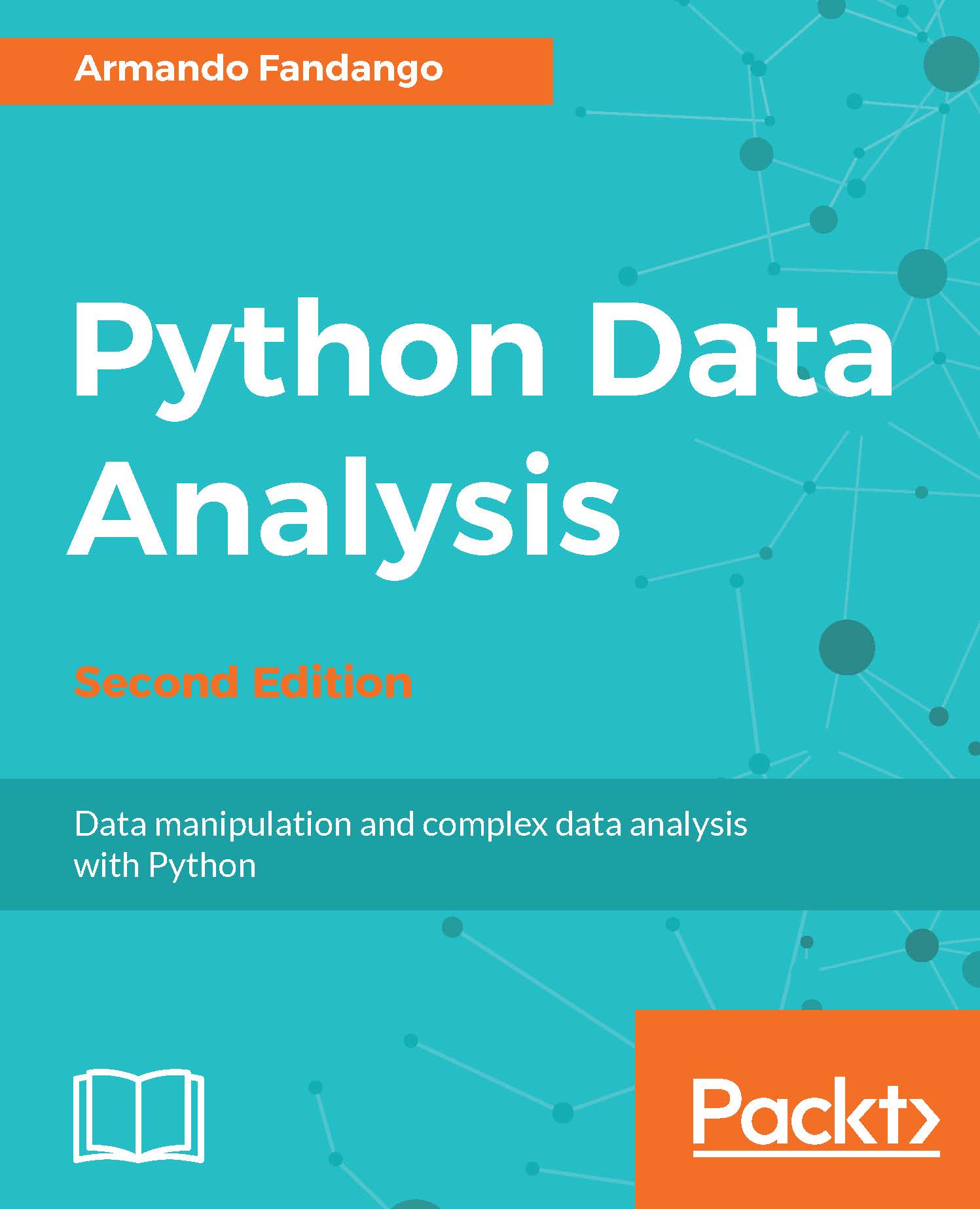
Python Data Analysis, Second Edition
By:
Overview of this book
Data analysis techniques generate useful insights from small and large volumes of data. Python, with its strong set of libraries, has become a popular platform to conduct various data analysis and predictive modeling tasks.
With this book, you will learn how to process and manipulate data with Python for complex analysis and modeling. We learn data manipulations such as aggregating, concatenating, appending, cleaning, and handling missing values, with NumPy and Pandas. The book covers how to store and retrieve data from various data sources such as SQL and NoSQL, CSV fies, and HDF5. We learn how to visualize data using visualization libraries, along with advanced topics such as signal processing, time series, textual data analysis, machine learning, and social media analysis.
The book covers a plethora of Python modules, such as matplotlib, statsmodels, scikit-learn, and NLTK. It also covers using Python with external environments such as R, Fortran, C/C++, and Boost libraries.
Table of Contents (16 chapters)
Preface
 Free Chapter
Free Chapter
1. Getting Started with Python Libraries
2. NumPy Arrays
3. The Pandas Primer
4. Statistics and Linear Algebra
5. Retrieving, Processing, and Storing Data
6. Data Visualization
7. Signal Processing and Time Series
8. Working with Databases
9. Analyzing Textual Data and Social Media
10. Predictive Analytics and Machine Learning
11. Environments Outside the Python Ecosystem and Cloud Computing
12. Performance Tuning, Profiling, and Concurrency
A. Key Concepts
B. Useful Functions
C. Online Resources
Customer Reviews
