-
Book Overview & Buying
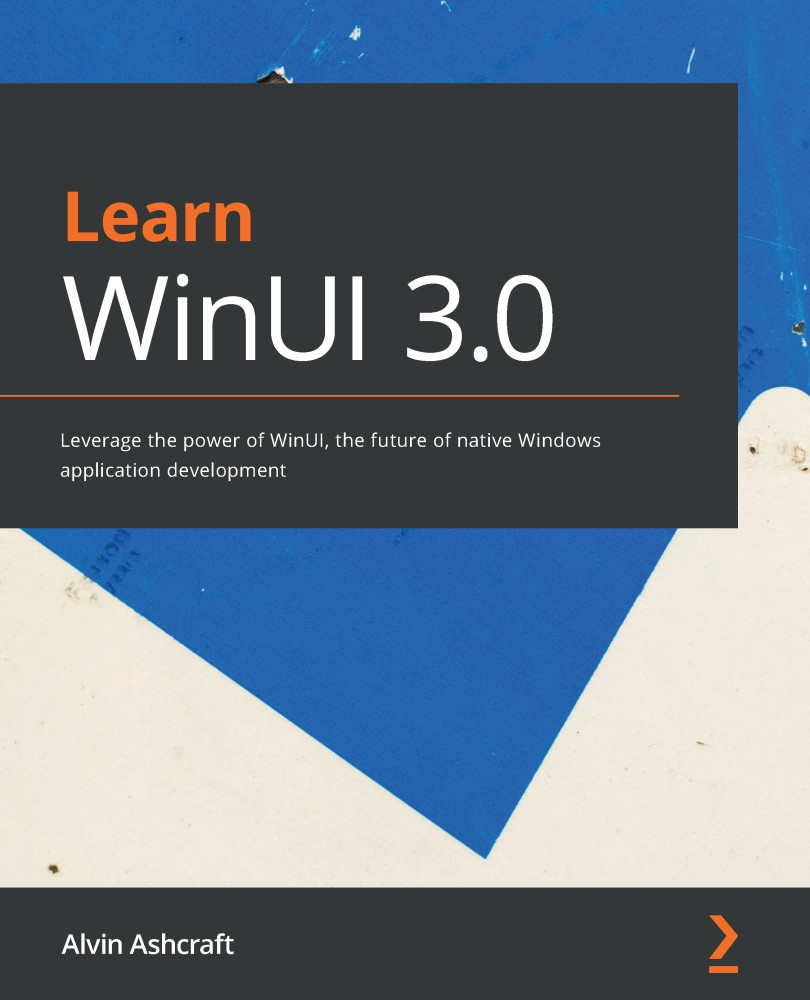
-
Table Of Contents
-
Feedback & Rating
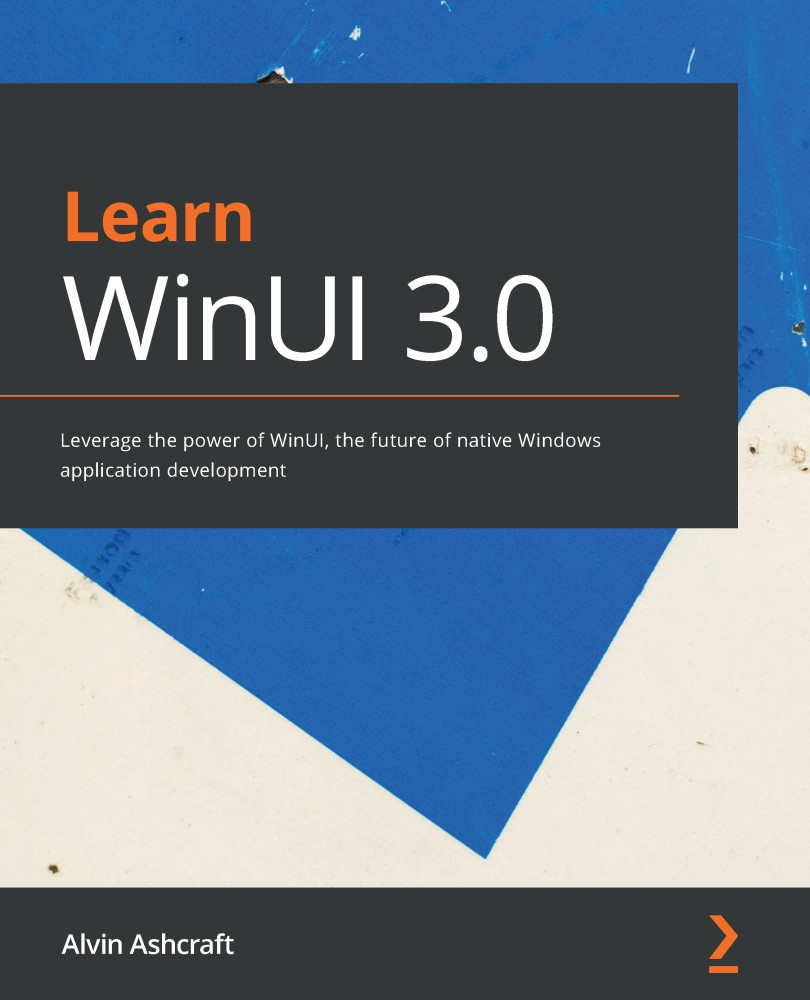
Learn WinUI 3.0
By :
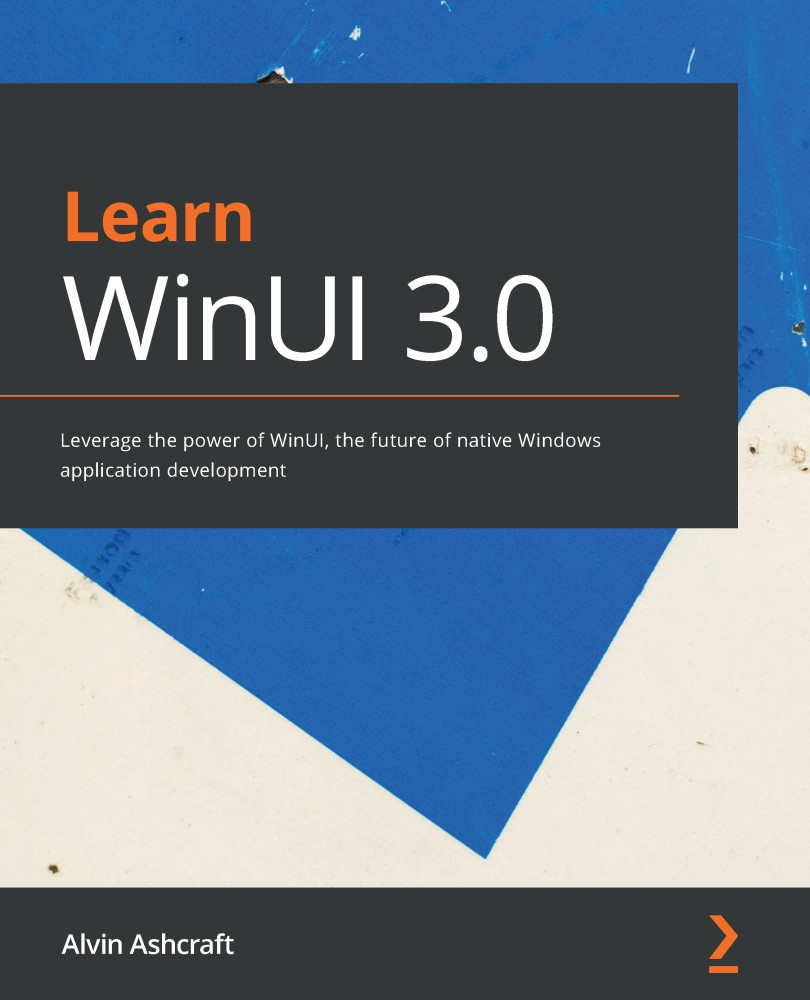
Learn WinUI 3.0
By:
Overview of this book
WinUI 3.0 takes a whole new approach to delivering Windows UI components and controls, and is able to deliver the same features on more than one version of Windows 10. Learn WinUI 3.0 is a comprehensive introduction to WinUI and Windows apps for anyone who is new to WinUI, Universal Windows Platform (UWP), and XAML applications.
The book begins by helping you get to grips with the latest features in WinUI and shows you how XAML is used in UI development. You'll then set up a new Visual Studio environment and learn how to create a new UWP project. Next, you'll find out how to incorporate the Model-View-ViewModel (MVVM) pattern in a WinUI project and develop unit tests for ViewModel commands. Moving on, you'll cover the Windows Template Studio (WTS) new project wizard and WinUI libraries in a step-by-step way. As you advance, you'll discover how to leverage the Fluent Design system to create beautiful WinUI applications. You'll also explore the contents and capabilities of the Windows Community Toolkit and learn to create a new UWP user control. Toward the end, the book will teach you how to build, debug, unit test, deploy, and monitor apps in production.
By the end of this book, you'll have learned how to build WinUI applications from scratch and modernize existing WPF and WinForms applications using WinUI controls.
Table of Contents (20 chapters)
Preface
Section 1: Introduction to WinUI and Windows Applications
 Free Chapter
Free Chapter
Chapter 1: Introduction to WinUI
Chapter 2: Configuring the Development Environment and Creating the Project
Chapter 3: MVVM for Maintainability and Testability
Chapter 4: Advanced MVVM Concepts
Chapter 5: Exploring WinUI Controls
Chapter 6: Leveraging Data and Services
Section 2: Extending WinUI and Modernizing Applications
Chapter 7: Fluent Design System for Windows Applications
Chapter 8: Building WinUI Apps with .NET 5
Chapter 9: Enhancing Applications with the Windows Community Toolkit
Chapter 10: Modernizing Existing Win32 Applications with XAML Islands
Section 3: Build and Deploy on Windows and Beyond
Chapter 11: Debugging WinUI Applications with Visual Studio
Chapter 12: Hosting an ASP.NET Core Blazor Application in WinUI
Chapter 13: Building, Releasing, and Monitoring Applications with Visual Studio App Center
Chapter 14: Packaging and Deploying WinUI Applications
Assessments
Customer Reviews
