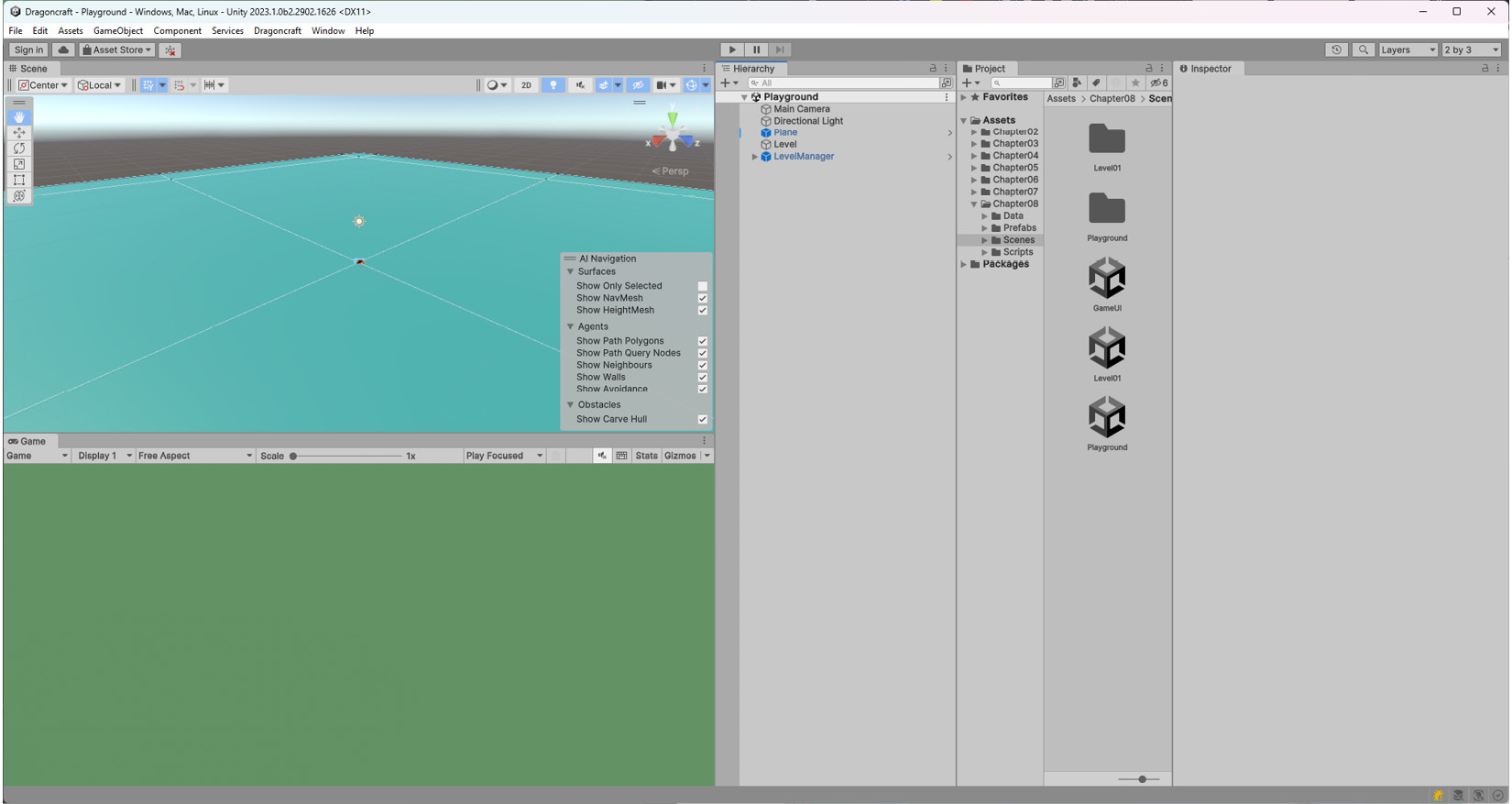Overview of this book
Building a successful real-time strategy game is challenging, because of both the complex mechanics and the need to strike a balance between different elements, ensuring that players enjoy creating and executing strategies against the game's AI.
Creating an RTS Game in Unity 2023 will teach you how to install and set up the Unity game engine, create a new 3D project, and build a level editor to make it easier to modify and add maps to a game. The RTS game will start to take shape while you learn to implement different core systems such as melee and ranged battles, unit spawners, camera controls, dynamic mapping generation, basic enemy AI, and the pathfinder algorithm. You'll also get to grips with implementing command units to perform actions, crafting and producing resources, basic physics and collision detection, and building an RTS game from scratch using C# and the latest features of the Unity game engine.
By the end of this book, you’ll be able to make professional and high-quality end-to-end RTS games using the best practices and techniques from the gaming industry.
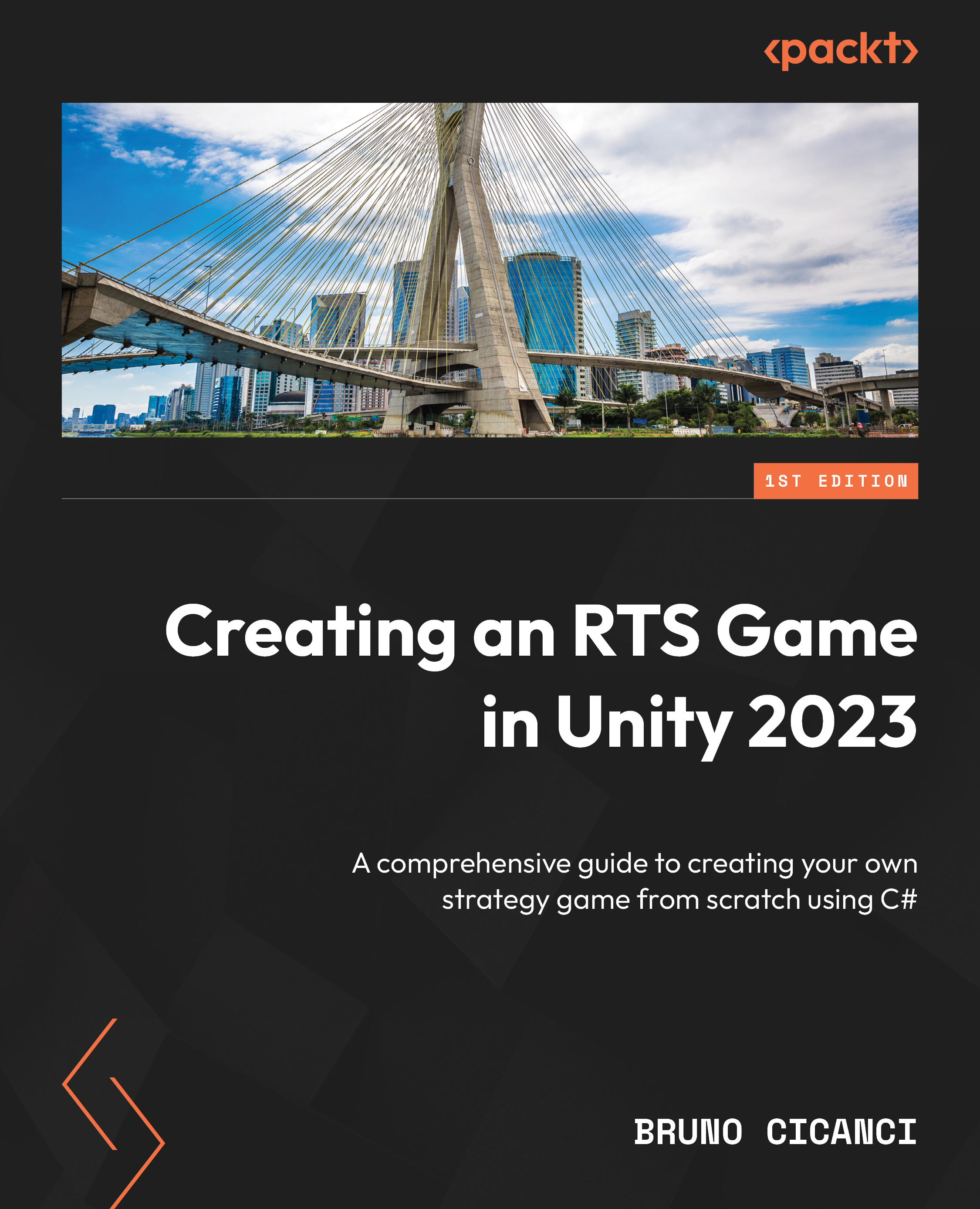
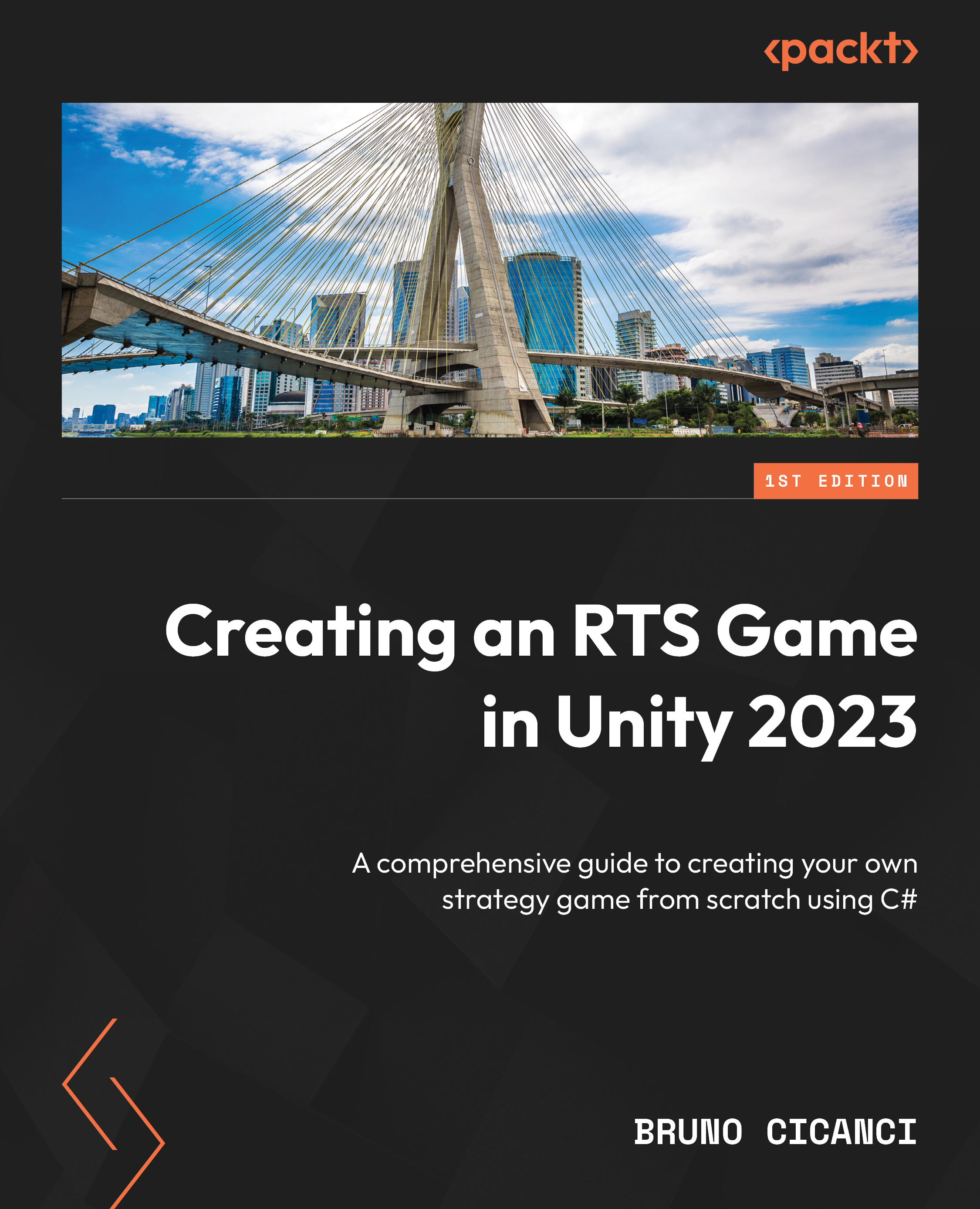
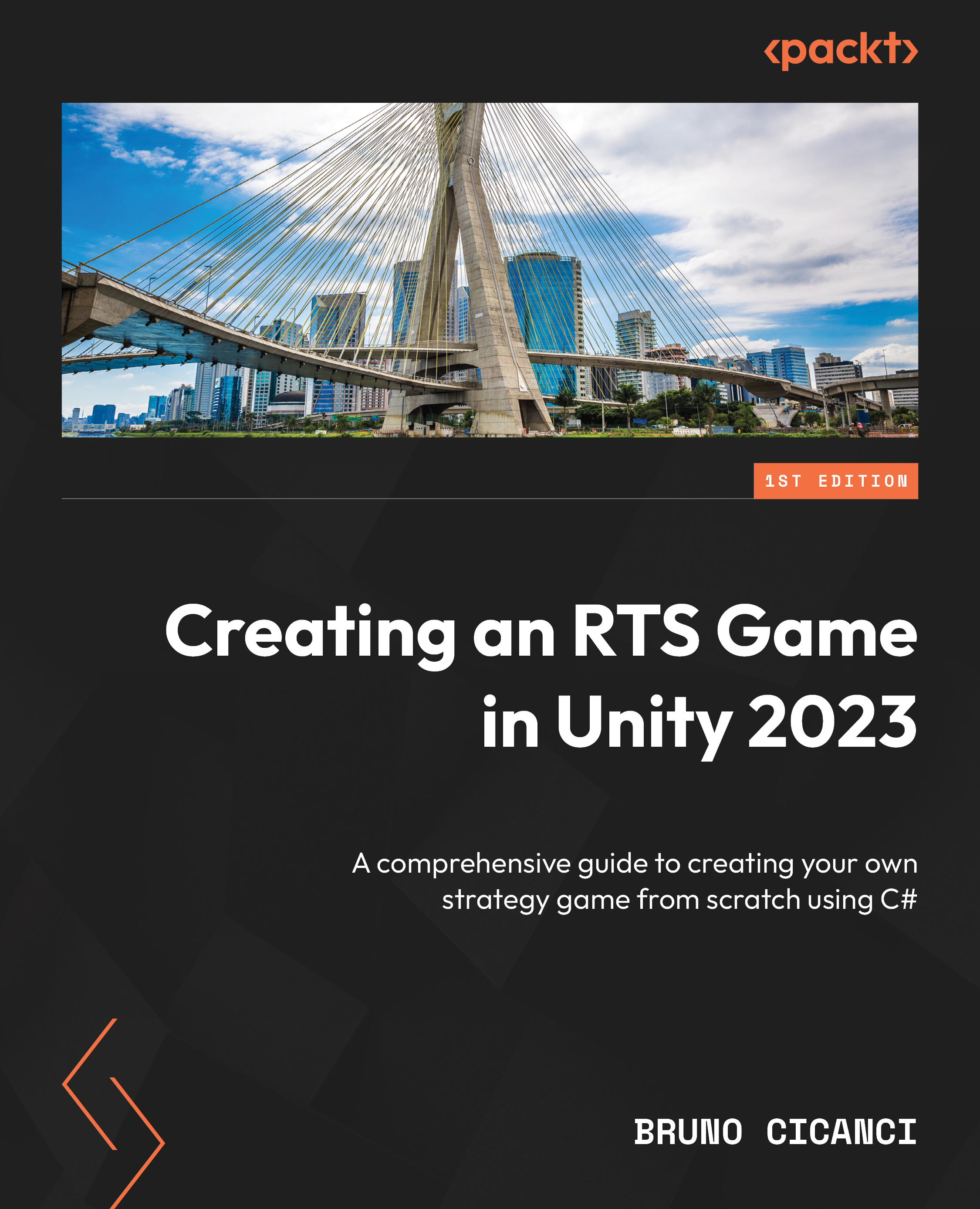
 Free Chapter
Free Chapter