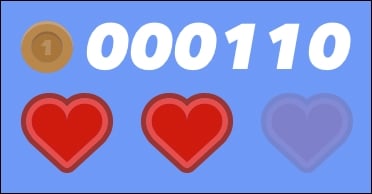Overview of this book
Swift is the perfect choice for game development. Developers are intrigued by Swift and want to make use of new features to develop their best games yet. Packed with best practices and easy-to-use examples, this book leads you step by step through the development of your first Swift game.
The book starts by introducing Swift's best features – including its new ones for game development. Using SpriteKit, you will learn how to animate sprites and textures. Along the way, you will master physics, animations, and collision effects and how to build the UI aspects of a game. You will then work on creating a 3D game using the SceneKit framework. Further, we will look at how to add monetization and integrate Game Center. With iOS 12, we see the introduction of ARKit 2.0. This new version allows us to integrate shared experiences such as multiplayer augmented reality and persistent AR that is tied to a specific location so that the same information can be replicated on all connected devices. In the next section, we will dive into creating Augmented Reality games using SpriteKit and SceneKit. Then, finally, we will see how to create a Multipeer AR project to connect two devices, and send and receive data back and forth between those devices in real time.
By the end of this book, you will be able to create your own iOS games using Swift and publish them on the iOS App Store.



 Free Chapter
Free Chapter