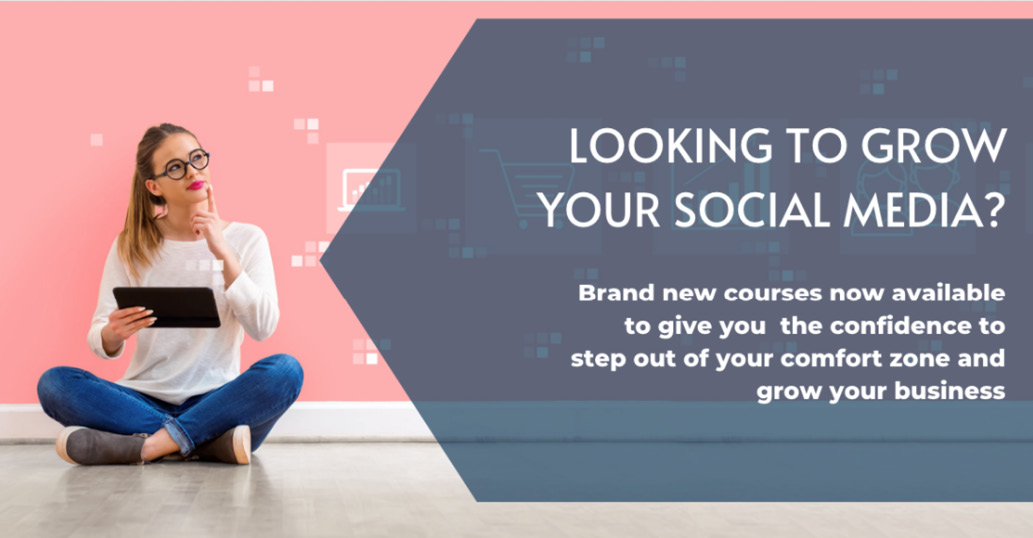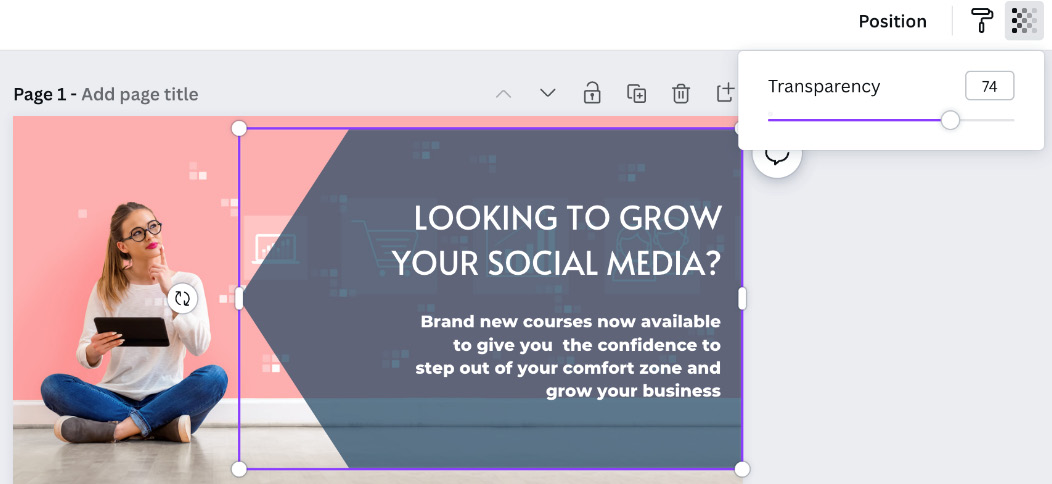Overview of this book
If you're constantly frustrated by how long it takes to create a design in Canva, then you've come to the right place. This book will get you up and running quickly with creating professional branded graphics in Canva.
You’ll learn how to set up a Canva account, both free and pro and create a brand kit while understanding the importance of branding. Next, you’ll discover all the features and tools as well as how to put everything together to build a brand you love and graphics that work for your business. As you progress, the chapters will show you how to organize your account, create presentations, use videos and animation within your marketing materials and more.
By the end of this book, you’ll have a solid understanding of what Canva is and what it does and be able to confidently and easily create a branded design from scratch.



 Free Chapter
Free Chapter