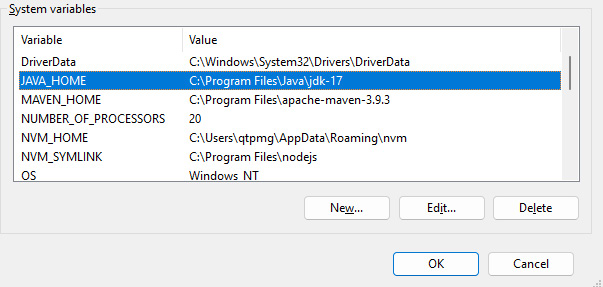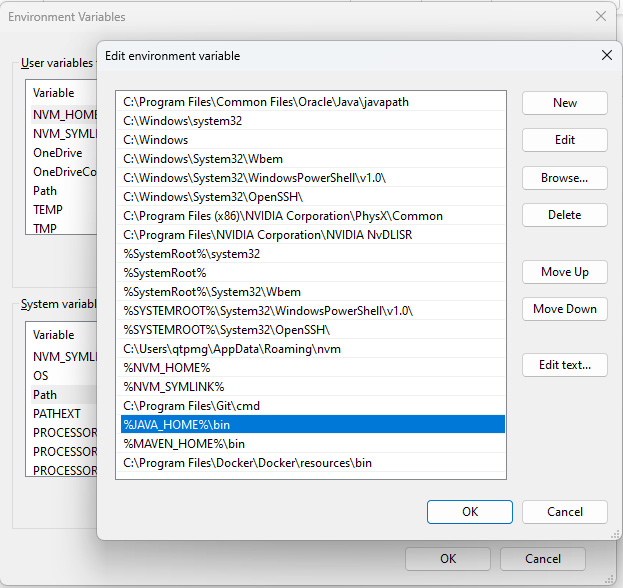Overview of this book
This book helps you embark on a comprehensive journey to master the art of WebdriverIO automation, from installation through to advanced framework development.
You’ll start by following step-by-step instructions on installing WebdriverIO, configuring Node packages, and creating a simple test. Here you’ll gain an understanding of the mechanics while also learning to add reporting and screen captures to your test results to enhance your test case documentation. In the next set of chapters, you’ll delve into the intricacies of configuring and developing robust method wrappers, a crucial skill for supporting multiple test suites. The book goes beyond the basics, exploring testing techniques tailored for Jenkins as well as LambdaTest cloud environments. As you progress, you’ll gain a deep understanding of both TypeScript and JavaScript languages and acquire versatile coding skills.
By the end of this book, you’ll have developed the expertise to construct a sophisticated test automation framework capable of executing an entire suite of tests using WebdriverIO in either TypeScript or JavaScript, as well as excel in your test automation endeavors and deliver reliable, efficient testing solutions.



 Free Chapter
Free Chapter