Overview of this book
This comprehensive guide will help non-Java developers already using different languages transition from their current language to all things Java. The chapters are designed in a way that re-enforces a developer’s existing knowledge of object-oriented methodologies as they apply to Java.
This book has been divided into four sections, with each section touching upon different aspects that’ll enable your effective transition. The first section helps you get to grips with the Java development environment and the Maven build tool for modern Java applications. In the second section, you’ll learn about Java language fundamentals, along with exploring object-oriented programming (OOP) methodologies and functional programming and discovering how to implement software design patterns in Java. The third section shows you how to code in Java on different platforms and helps you get familiar with the challenges faced on these platforms. In the fourth section, you’ll find out how you can manage and package your Java code.
By the end of this Java programming book, you’ll have learned the core concepts of Java that’ll help you successfully transition from a different language to Java.
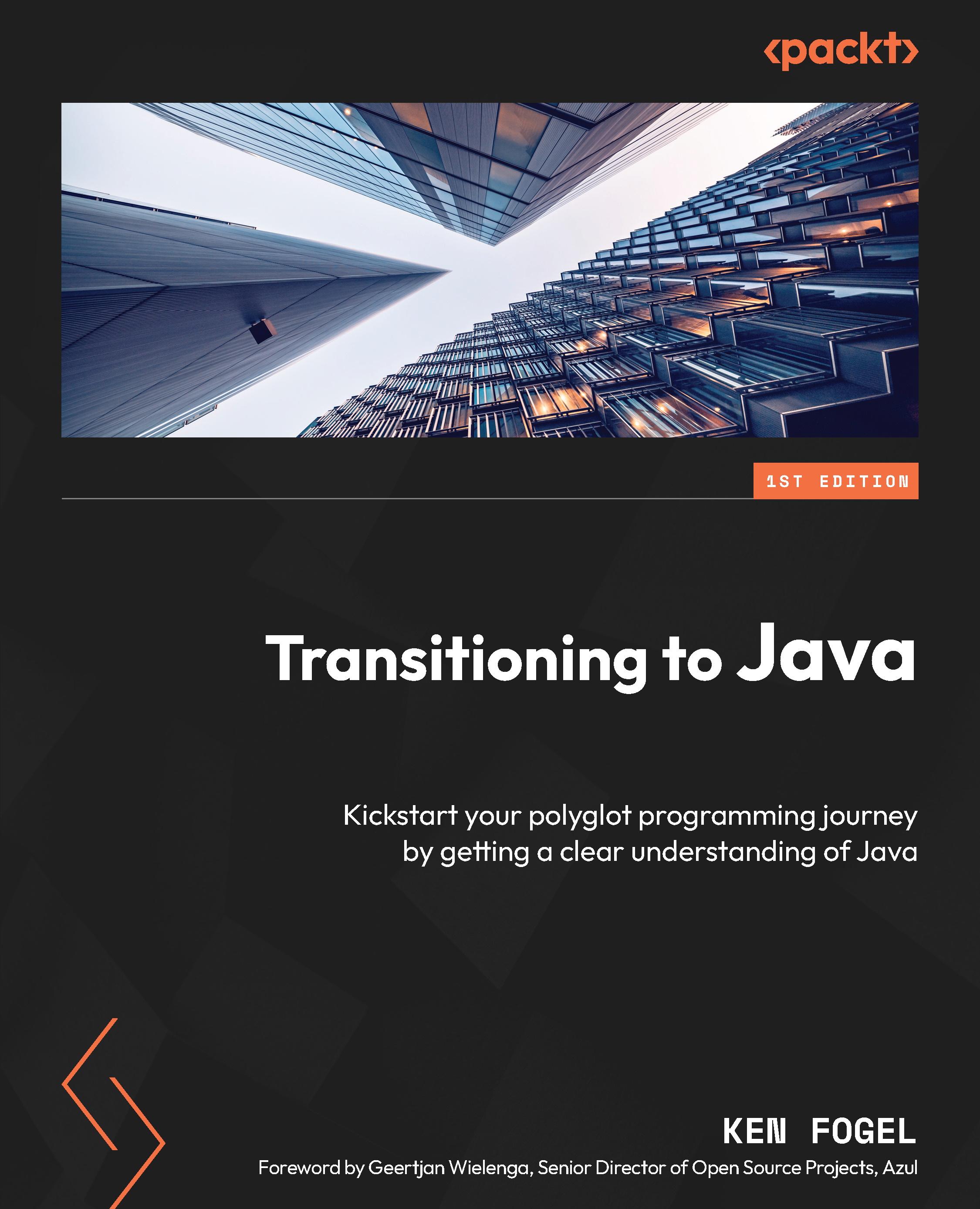
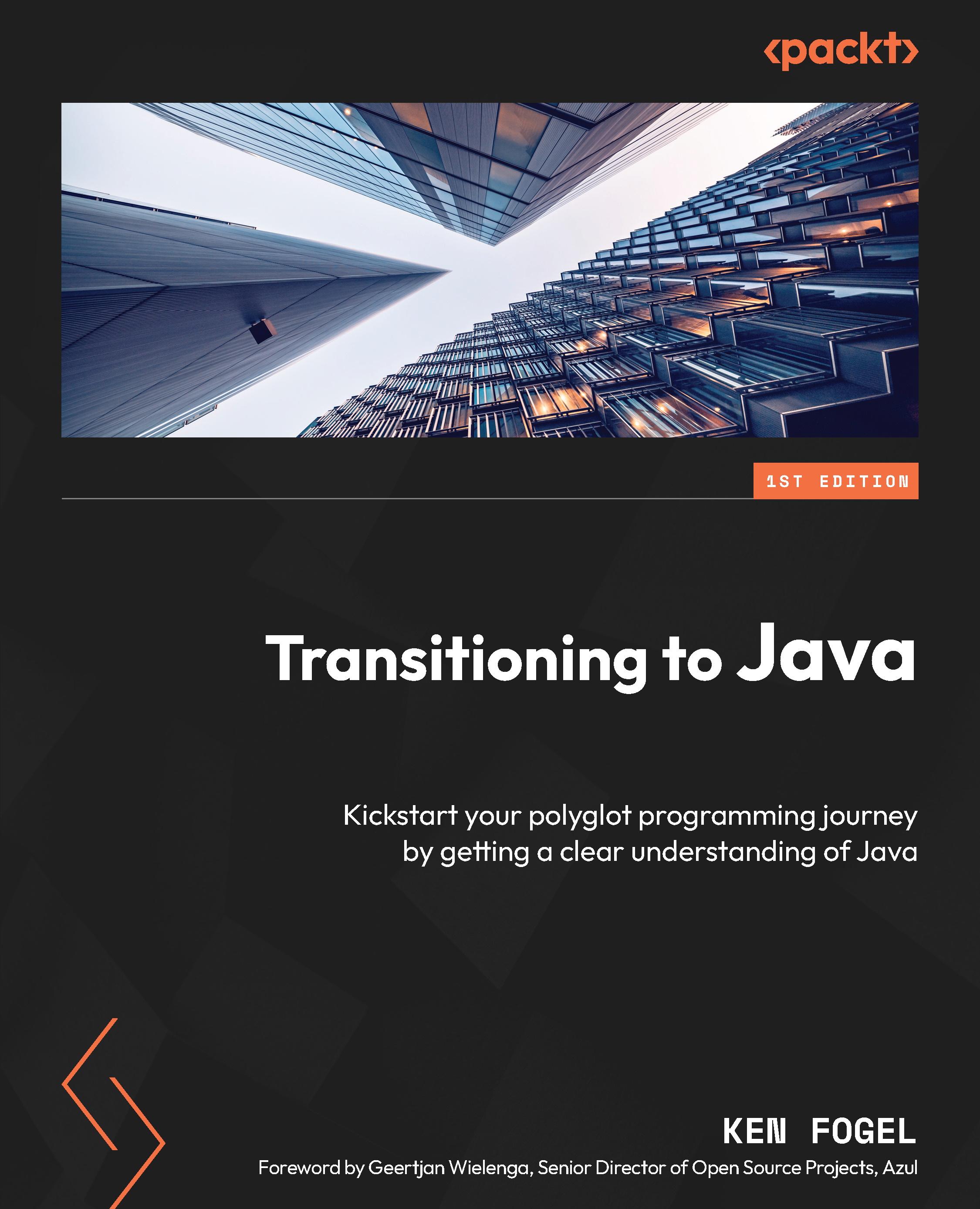
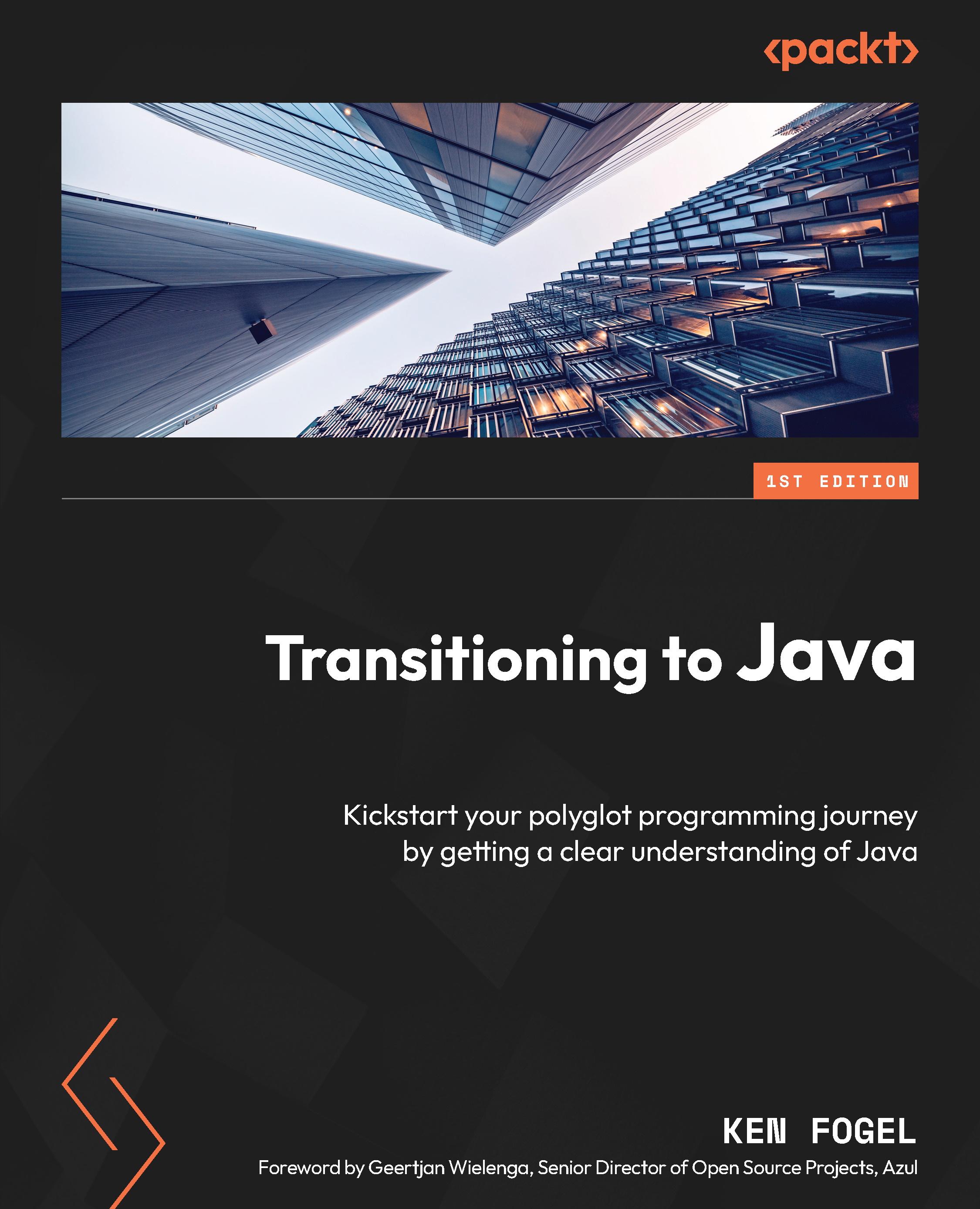
 Free Chapter
Free Chapter
