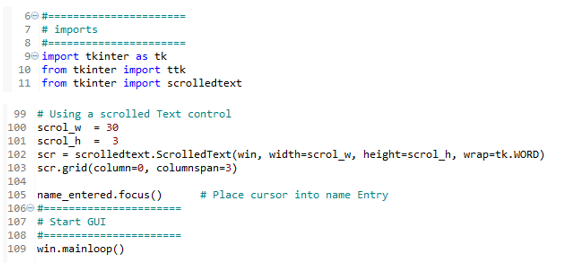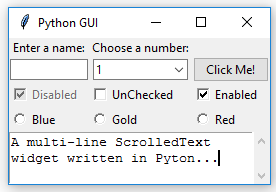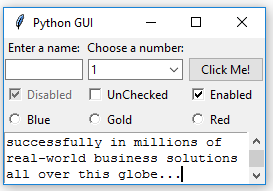ScrolledText widgets are much larger than simple Entry widgets and span multiple lines. They are widgets like Notepad and wrap lines, automatically enabling vertical scrollbars when the text gets larger than the height of the ScrolledText widget.
-
Book Overview & Buying

-
Table Of Contents
-
Feedback & Rating

Python GUI Programming Cookbook, Second Edition
By :

Python GUI Programming Cookbook, Second Edition
By:
Overview of this book
 Free Chapter
Free Chapter