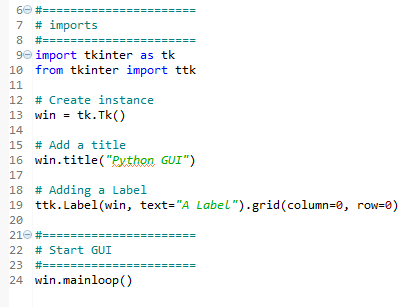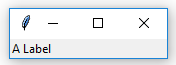A label is a very simple widget that adds value to our GUI. It explains the purpose of the other widgets, providing additional information. This can guide the user to the meaning of an Entry widget, and it can also explain the data displayed by widgets without the user having to enter data into it.
-
Book Overview & Buying

-
Table Of Contents
-
Feedback & Rating

Python GUI Programming Cookbook, Second Edition
By :

Python GUI Programming Cookbook, Second Edition
By:
Overview of this book
 Free Chapter
Free Chapter