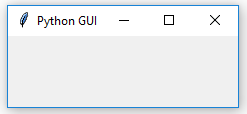Python is a very powerful programming language. It ships with the built-in tkinter module. In only a few lines of code (four, to be precise) we can build our first Python GUI.
-
Book Overview & Buying

-
Table Of Contents
-
Feedback & Rating

Python GUI Programming Cookbook, Second Edition
By :

Python GUI Programming Cookbook, Second Edition
By:
Overview of this book
 Free Chapter
Free Chapter