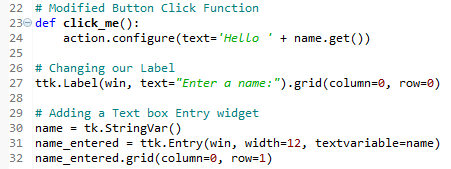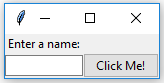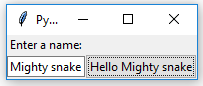In tkinter, the typical one-line textbox widget is called Entry. In this recipe, we will add such an Entry widget to our GUI. We will make our label more useful by describing what the Entry widget is doing for the user.
-
Book Overview & Buying

-
Table Of Contents
-
Feedback & Rating

Python GUI Programming Cookbook, Second Edition
By :

Python GUI Programming Cookbook, Second Edition
By:
Overview of this book
 Free Chapter
Free Chapter