We deserve something better than an untitled task. The user needs to define its name when created. The easiest path would be to display a dialog where the user can input the task name. Fortunately, Qt offers us a very configurable dialog that fits perfectly in addTask():
#include <QInputDialog>
...
void MainWindow::addTask()
{
bool ok;
QString name = QInputDialog::getText(this,
tr("Add task"),
tr("Task name"),
QLineEdit::Normal,
tr("Untitled task"), &ok);
if (ok && !name.isEmpty()) {
qDebug() << "Adding new task";
Task* task = new Task(name);
mTasks.append(task);
ui->tasksLayout->addWidget(task);
}
}
The QinputDialog::getText function is a static blocking function that displays the dialog. When the user validates/cancels the dialog, the code continues. If we run the application and try to add a new task, we will see this:
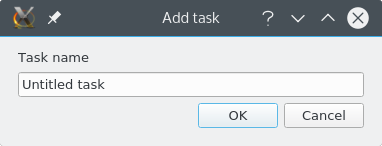
The QInputDialog::getText signature looks like this:
QString QinputDialog::getText(
QWidget* parent,
const QString& title,
const QString& label,
QLineEdit::EchoMode mode = QLineEdit::Normal,
const QString& text = QString(),
bool* ok = 0, ...)
Let's break it down:
- parent: This is the parent widget (MainWindow) to which QinputDialog is attached. This is another instance of the QObject class's parenting model.
- title: This is the title displayed in the window title. In our example, we use tr("Add task"), which is how Qt handles i18n in your code. Later, we will see how to provide multiple translations for a given string.
- label: This is the label displayed right above the input text field.
- mode: This is how the input field is rendered (password mode will hide the text).
- ok: This is a pointer to a variable that is set to true if the user presses OK and false if the user presses Cancel.
- QString: The returned QString is what the user has typed.
There are a few more optional parameters we can safely ignore for our example.


